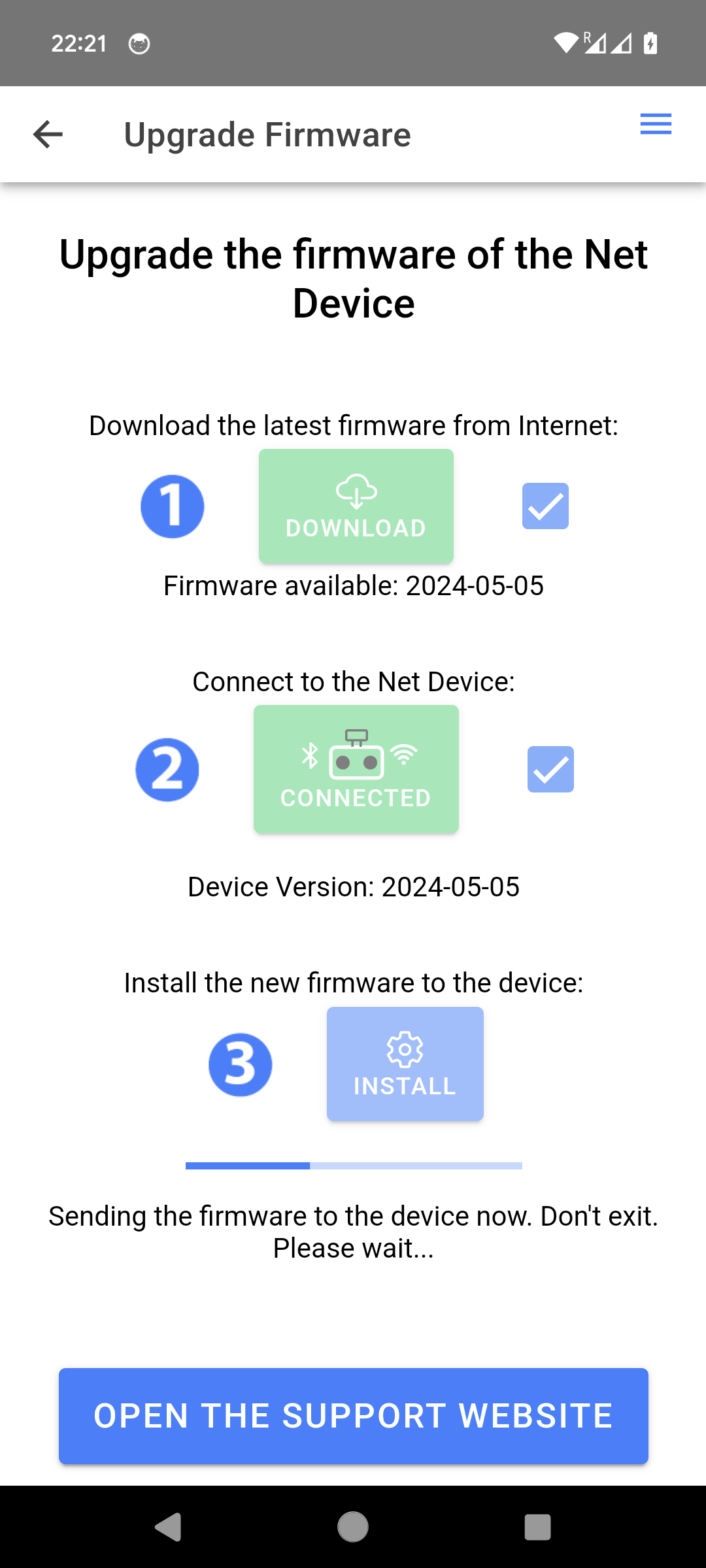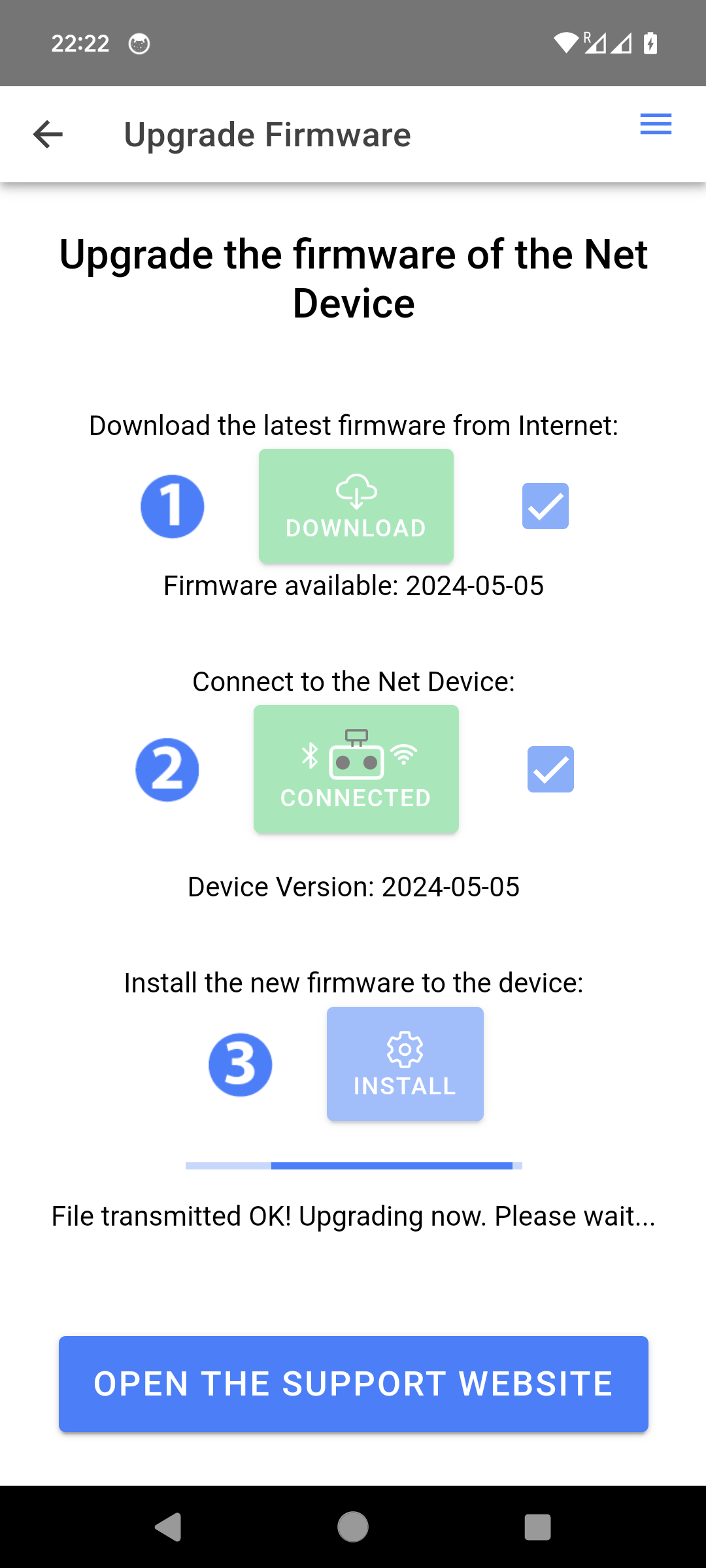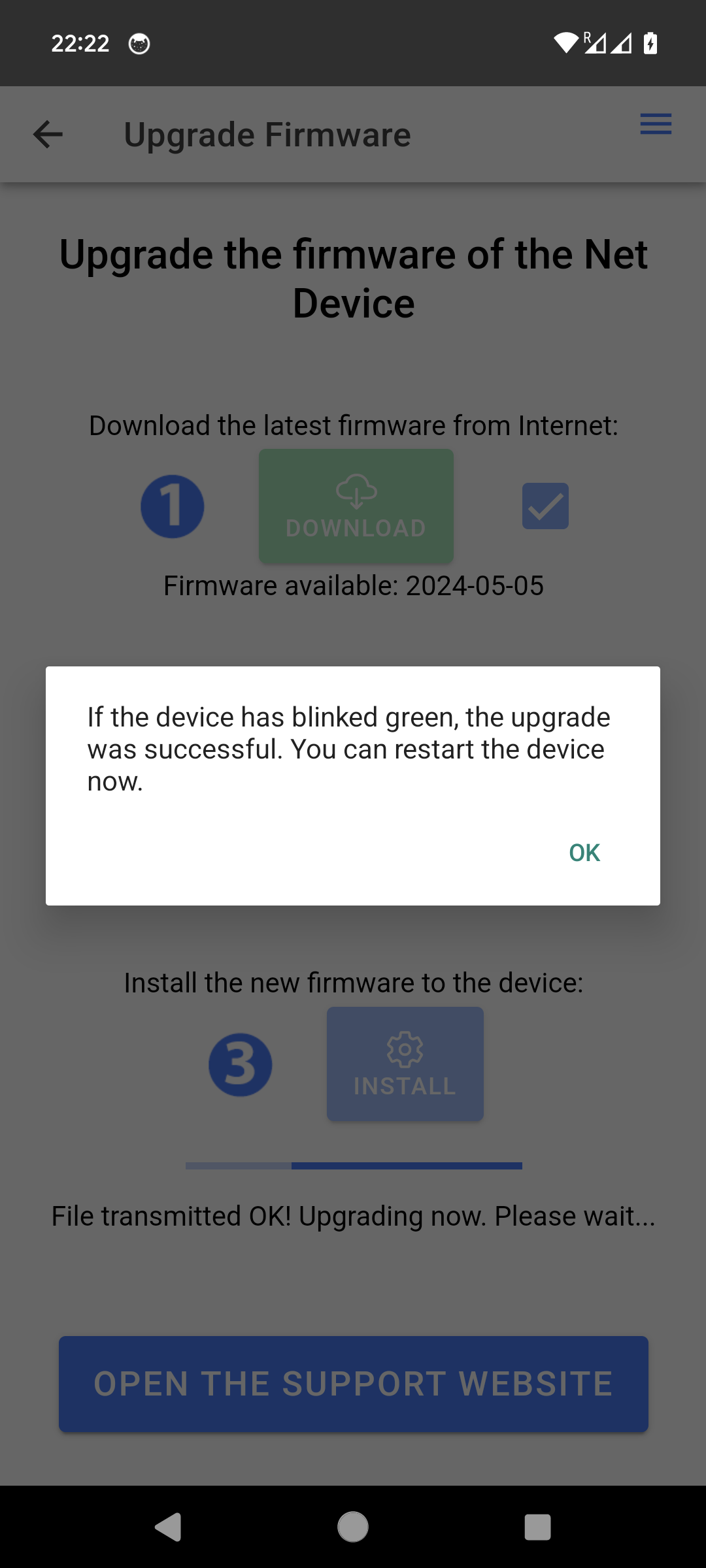Firmware Upgrade v4.0
 For In/Out v3.0, please visit this page instead.
For In/Out v3.0, please visit this page instead.
This page provides directions how to upgrade the firmware of the In/Out Net Device v4.0. You can check your hardware version here.
Firmware version is simply a date (yyyy-mm-dd): current is "2025-08-08".
There are two ways to upgrade the firmware: via the USB cable (preferred) and via the App v4. There is also an option to recover a bricked device or if you don't manage to follow the procedure below.
When a device v4.0 boots, it makes a loud beep approximately 20 seconds after pressing the power button - this indicates that the device is up and running. If you don't hear that beep, something is wrong in the software of the device and you need to follow the recovery procedure.
Upgrade via USB
It's possible to upgrade the firmware of a device v4.0 via the USB port connected to a computer running Windows, MacOS or Linux.
-
1) Boot the Net Device v4.0 as normal by pressing the right button for 2 seconds. Plug a USB cable between the Net Device and a computer.
-
2) Drag-and-drop a new firmware .bin file to the Internal folder. Latest firmware can be downloaded here. current version is "2025-08-08".
If the anti-virus of your computer prevents you from downloading "firmware.bin", you can download the exact same file named with a .zip extension. But you need to rename it to .bin before dragging-and-dropping it to the device folder.
- 3) As shown in the video below, the device will beep once when the upgrade starts. 20 seconds later, the device will blink green 5 times, beeps multiple times and then shuts down. You can then normally restart the device.
Windows
On Windows, this is the MTP driver that allows to get the content of the Net Device. The device will appears in the standard Windows Explorer and the "Internal" folder will appear.
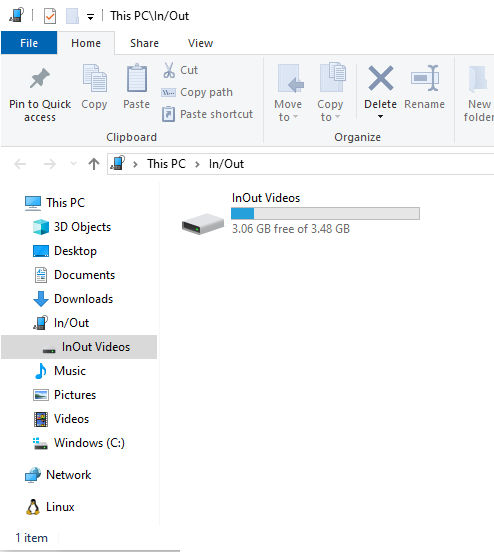
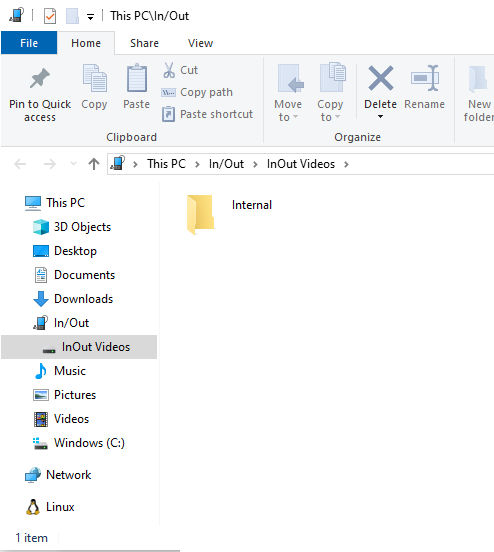
As explained above, drag-and-drop the firmware.bin file.
If the In/Out drive doesn't appear, you might need to re-install the MTP driver on Windows as explained on this page.
MacOS
The Net Device appears as a MTP drive - like an Android phone. Unfortunately, Apple has always refused to support the MTP protocol natively. You need an app to be able to support that protocol and see the content of the Net Device on a MacOS.
You have three options to add MTP support to a Mac:
-
Android File Transfer (https://www.android.com/filetransfer/) which was developed by Google but is not official support. You can still download an old version of the app Android File Transfer v1.0.10 Intel and Android File Transfer v1.0.12 Intel. Note that it's a build for the Intel CPU so you might need Apple Rosetta 2 to run in a Mac with Apple Silicon. It's known to work even on a recent Mac.
-
MacDroid (https://www.macdroid.app/downloads/) which is a paid application. You can get the app MacDroid.
-
OpenMTP (https://openmtp.ganeshrvel.com/) which is a free open-source application. You can get the app OpenMTP 3.2.25 Intel or OpenMTP 3.2.25 Apple.
Once you can access the Net Device drive, as explained above, drag-and-drop the firmware.bin file.
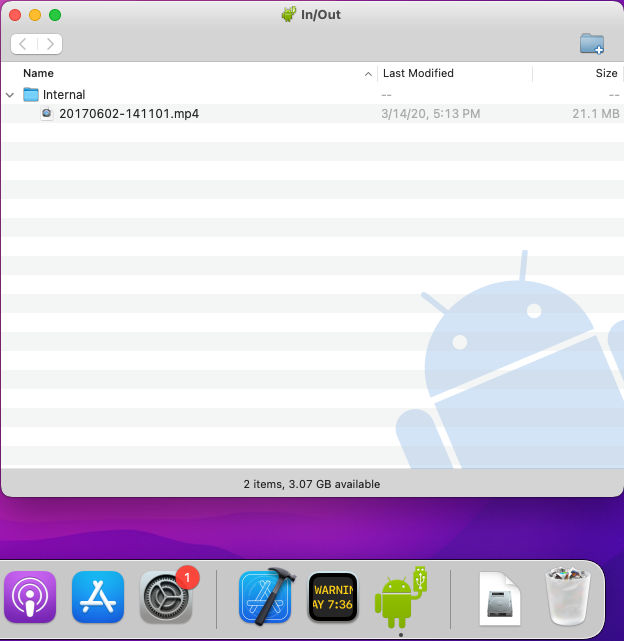
Linux
On Linux, the MTP driver is installed by default. Use your default file explorer. The "Internal" folder will appear there.
As explained above, drag-and-drop the firmware.bin file.
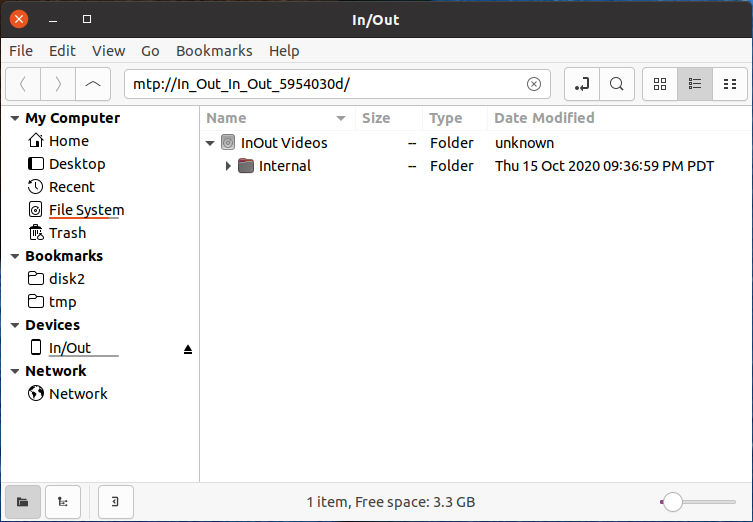
Upgrade via the smartphone App
It's possible to upgrade the firmware of a device v4.0 via the smartphone App. Go to the "Upgrade firmware" section via the top right menu in the App.
- 1) Click "Download" to download the latest firmware from the In/Out website.
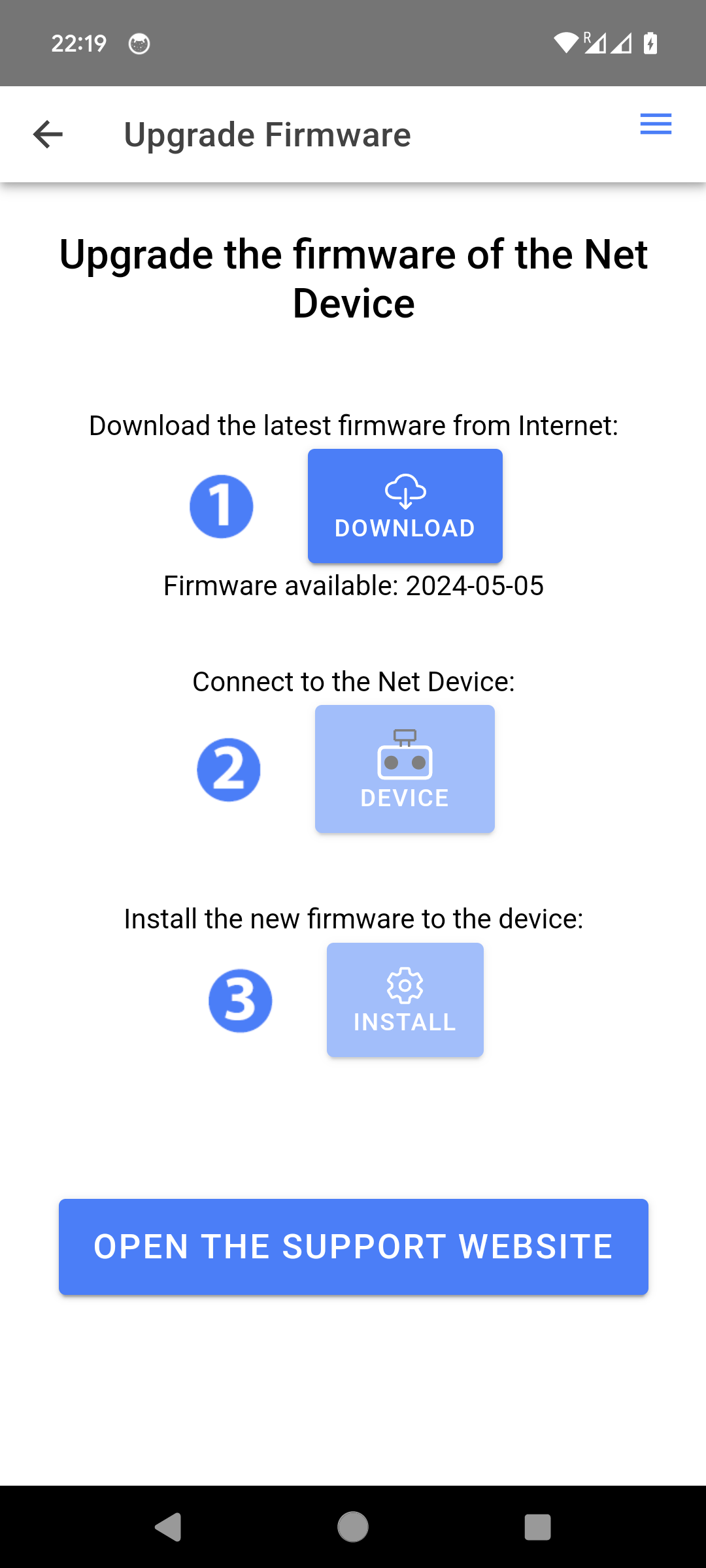
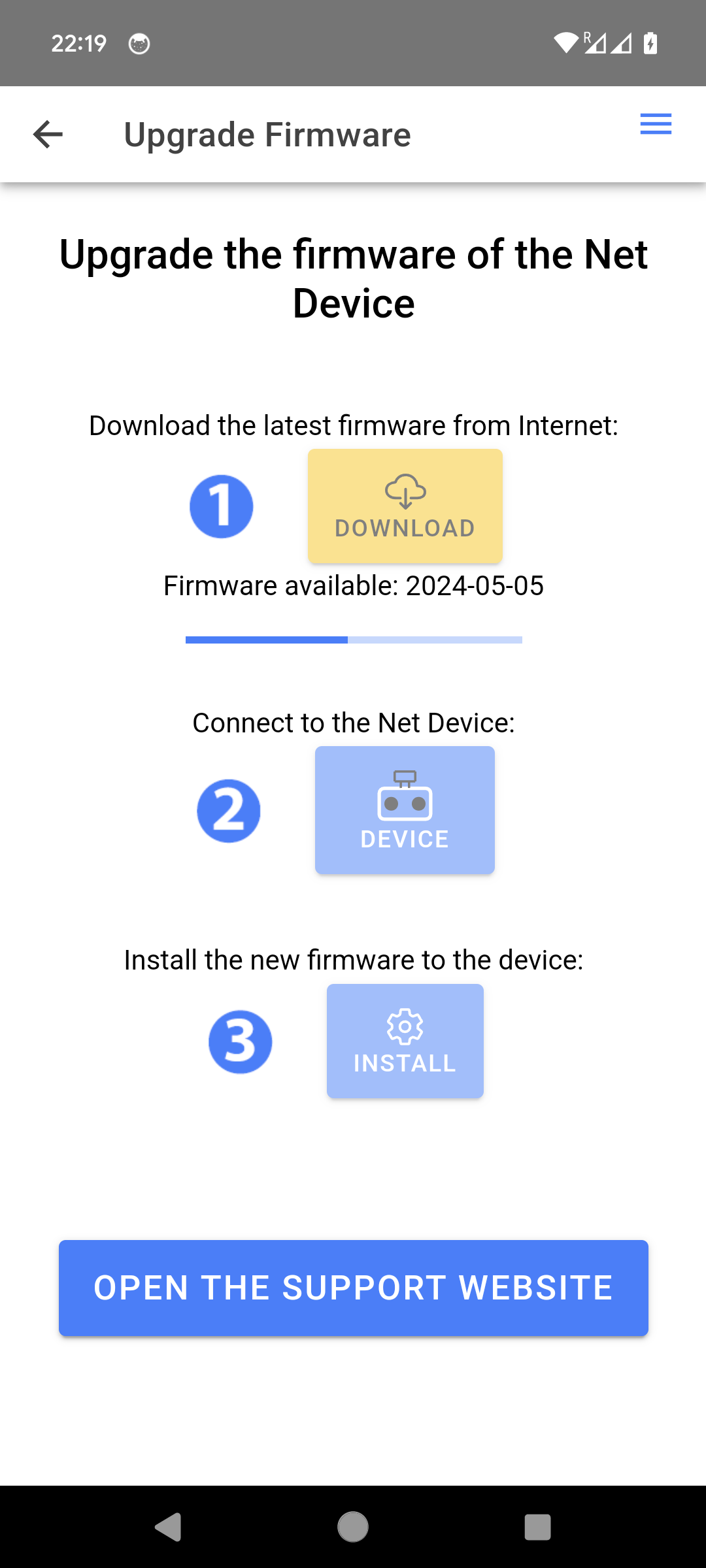
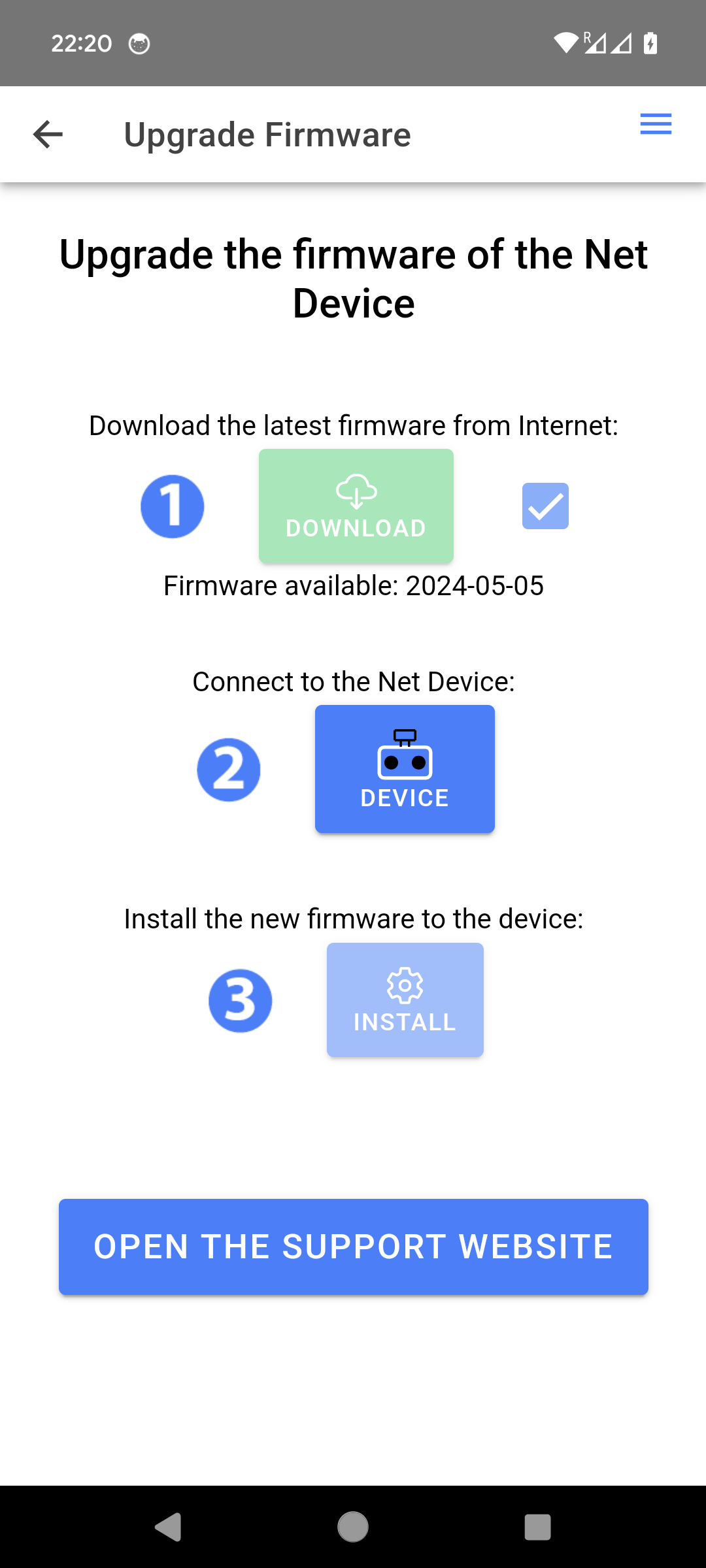
- 2) Click "Device" to connect to the Net Device.
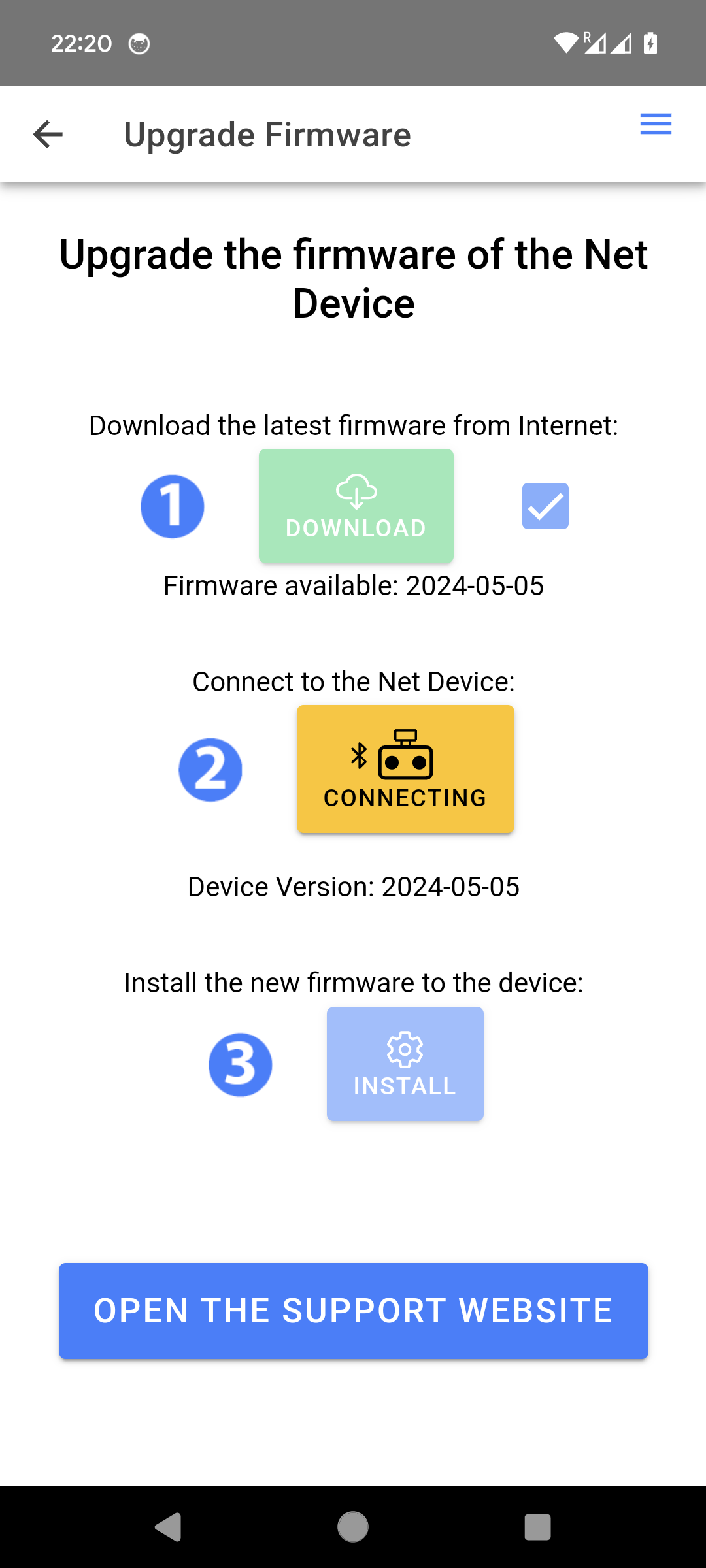
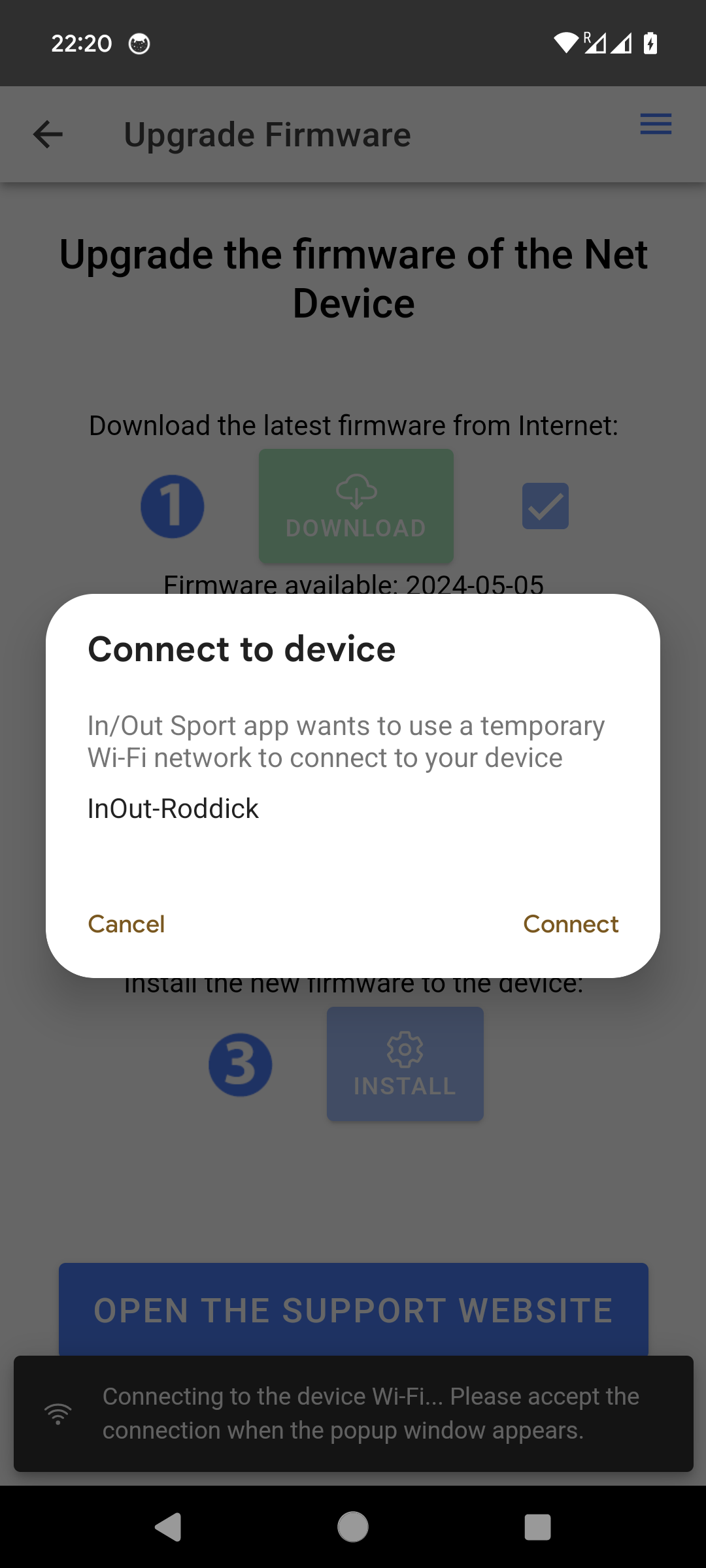
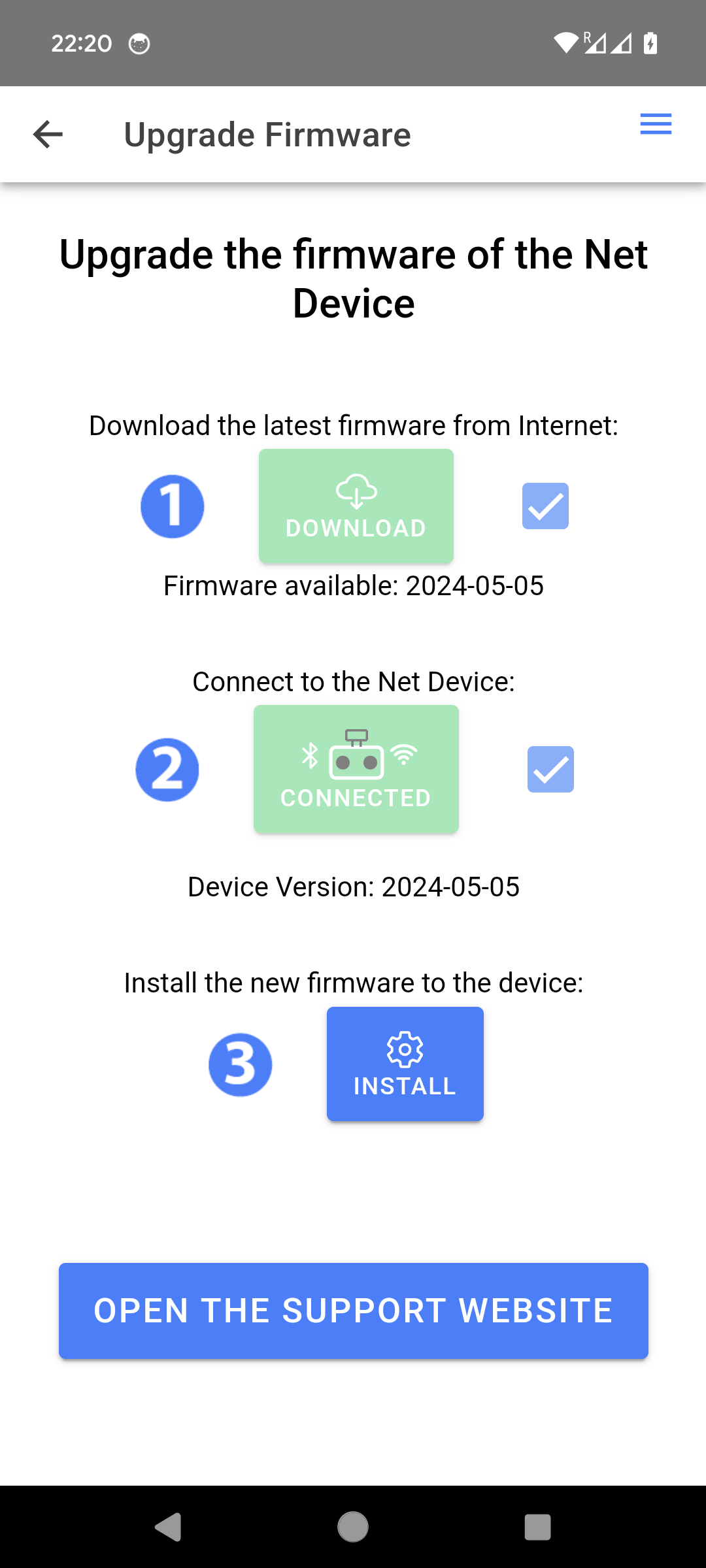
- 3) Click "Install" to upload the latest firmware to the Net Device and install it.