Cloud
The cloud interface is acccesible at http://player.inout.tennis from any browser: Chrome (recommended), Firefox, Safari, or Microsoft Edge. You are also getting the exact same experience with the Android or iOS app.
Data Analysis
Once you start synchronizing your In/Out device with the cloud, you can access all your tennis data. This video shows you everything that is available:
AI-based Strategy Recommendation
First time available! In/Out is giving recommendation of the best strategy to beat all your opponents. Such strategy is computed by a unique AI algorithm which analyzes how your perform against the specific opponent. So each strategy is specific to you and the opponent.
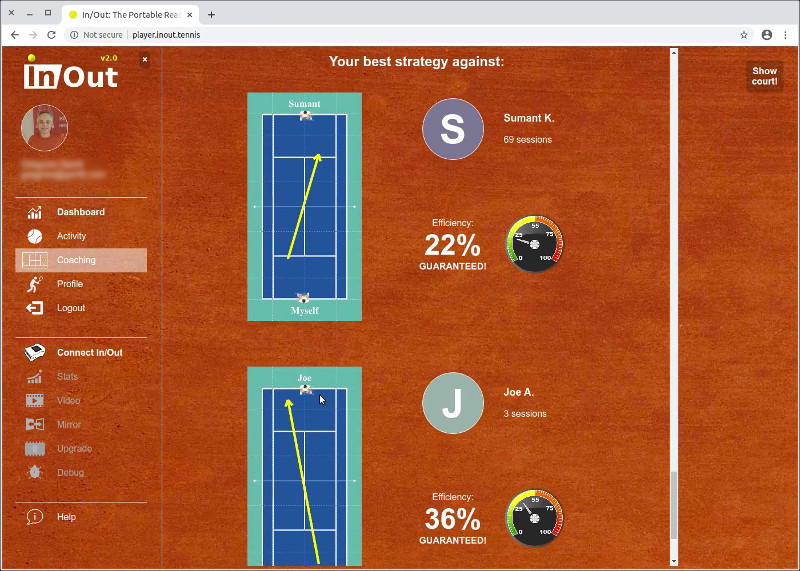
Export
For each synchronized session, you can view data, add a comment and export in both CSV and JSON format.
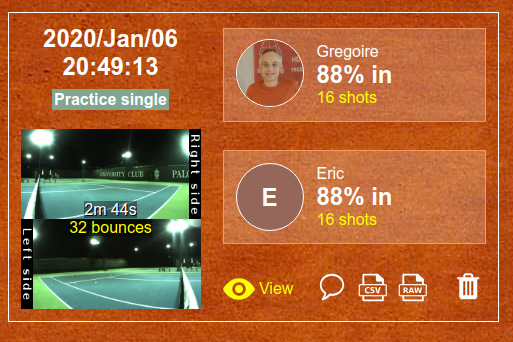
IMPORTANT NOTE: Data is ONLY provided for recreational and personal usage. For commercial usage contact inout@inout.tennis in order to get pricing information.
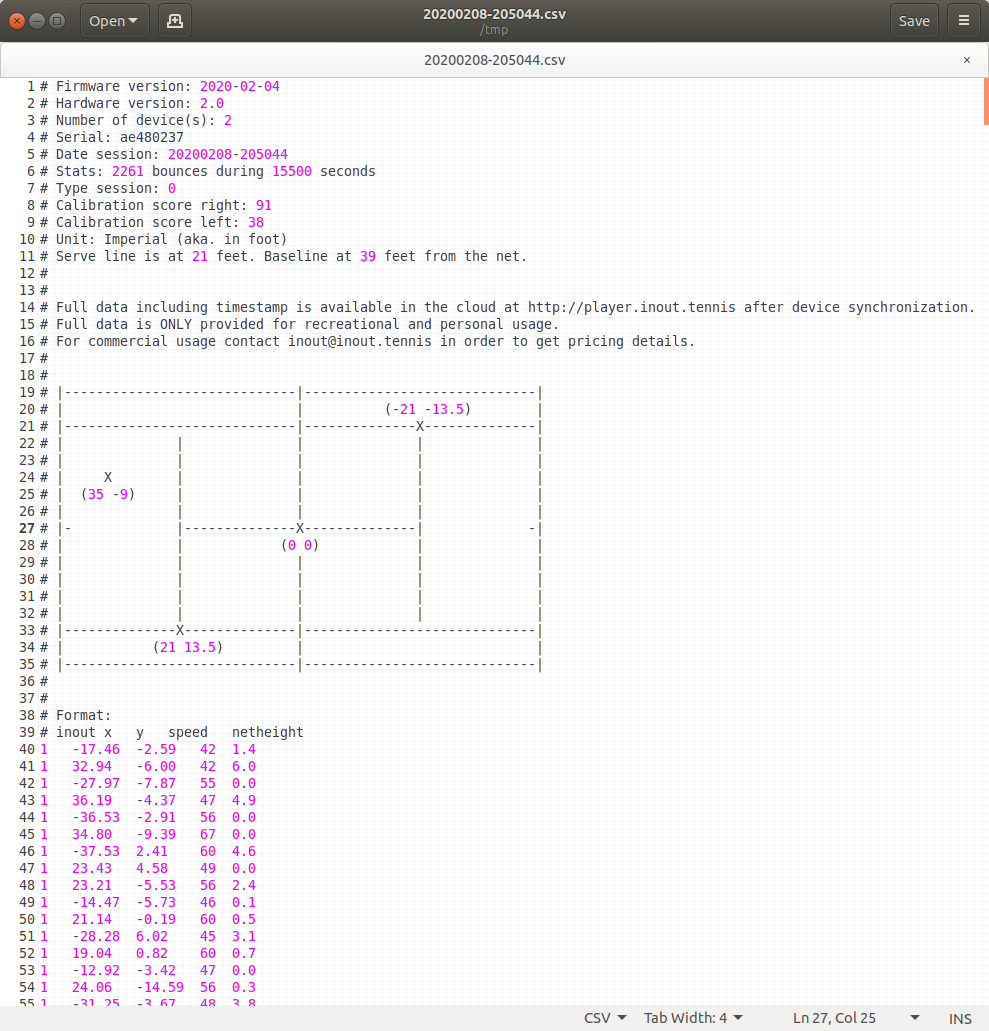
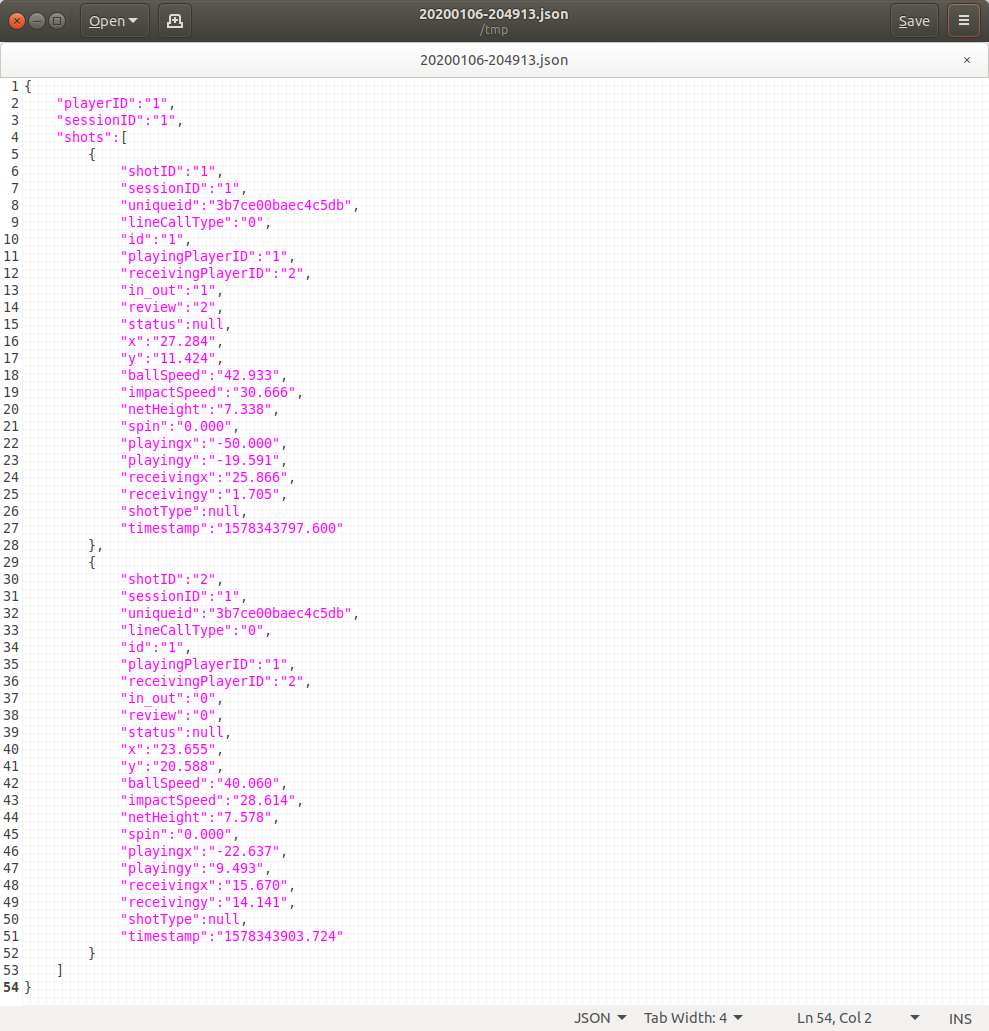
In the json export, the shots data is:
- shotID: The unique ID of the shot
- sessionID: The unique ID of the session
- uniqueid: A unique string of the session
- lineCallType: The type of the line call (0: single, 1: doubles, 2: serve ad, 3: serve deuce)
- id: The side of the court where the ball bounces (0: right, 1: left)
- playingPlayerID: The ID of the player making the shot
- receivingPlayerID: The ID of the player receiving the shot
- in_out: The call (-1: net fault, 0: out, 1: in, 2: training in)
- review: An internal status if a computer vision review has been done for the call
- x: The x position of the ball bounce
- y: The y position of the ball bounce
- ballSpeed: The speed of the ball in mph calculated out of the racket
- impactSpeed: The speed of the ball in mph when it bounces
- netHeight: The height over the net
- spin: The spin of the ball (always 0 for the moment)
- playingx: The x position of the player who is making the shot
- playingy: The y position of the player who is making the shot
- receivingx: The x position of the player who is making the shot
- receivingy: The y position of the player who is making the shot
- shotType: The type of the shot (data only on the device)
- timestamp: The timestamp of the ball bounce in epoch
The (x/y) position on the court is shown here:
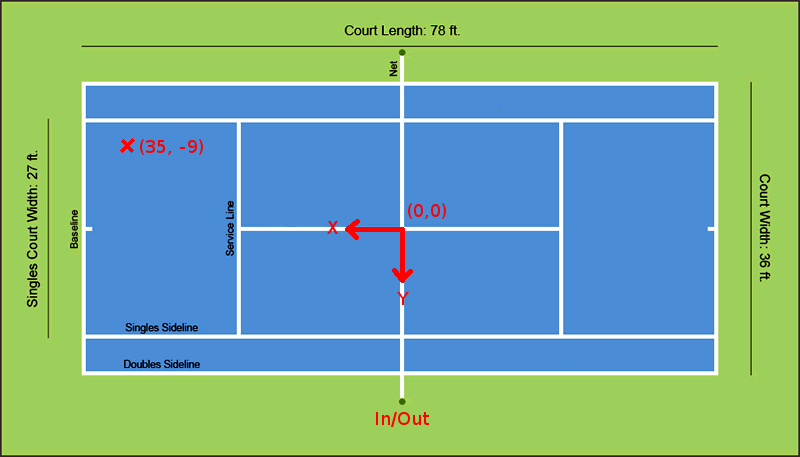
Since 2021-08-08: Balls in the net are identified with in_out = -1. This requires an In/Out device hardware version 3.0.
Synchronization Device to Cloud
Synchronization between your In/Out device and the cloud can be done in two different ways:
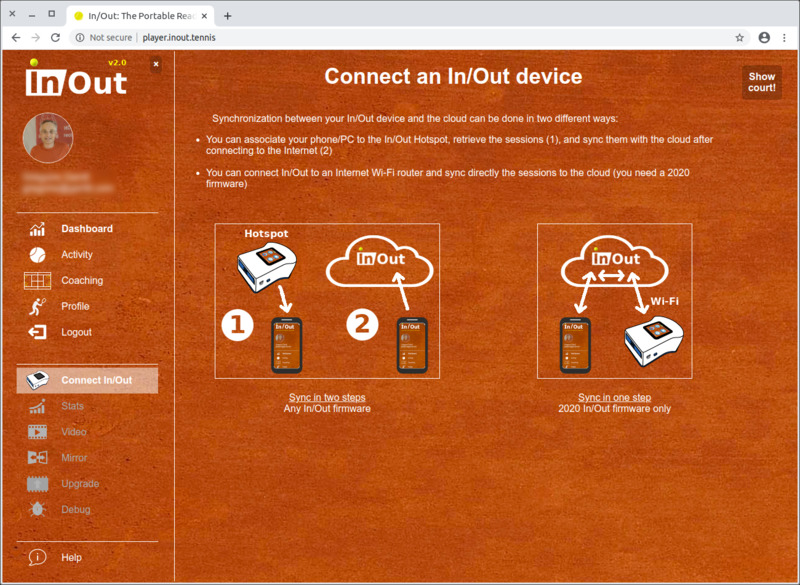
-
You can associate your phone/PC to the In/Out Hotspot, retrieve the sessions (1), and sync them with the cloud after connecting to the Internet (2)
-
You can connect In/Out to an Internet Wi-Fi router and sync directly the sessions to the cloud (you need a 2020 firmware)
Synchronization in one step
As shown on the following screenshots, you need to associate your In/Out Net Device with your router in order to get Internet access on the device. Then, you can edit the meta data of the session and launch the synchronization process. The session is going to the cloud directly.
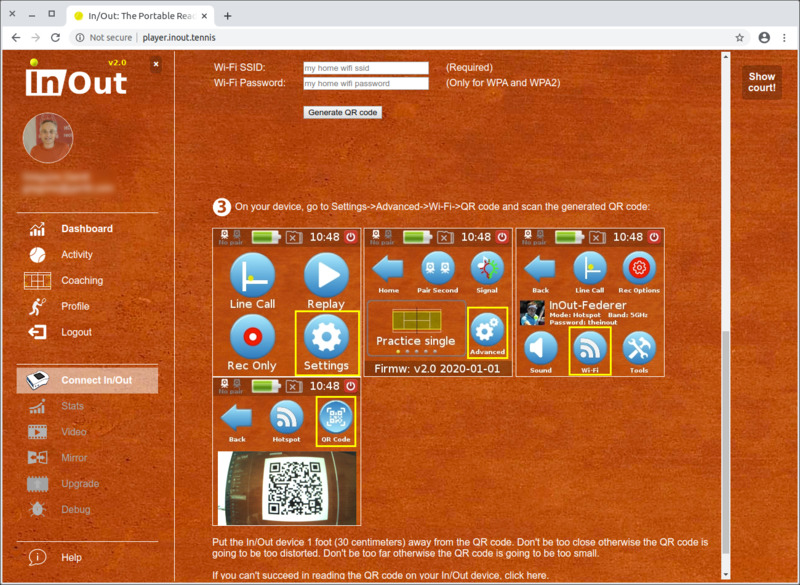
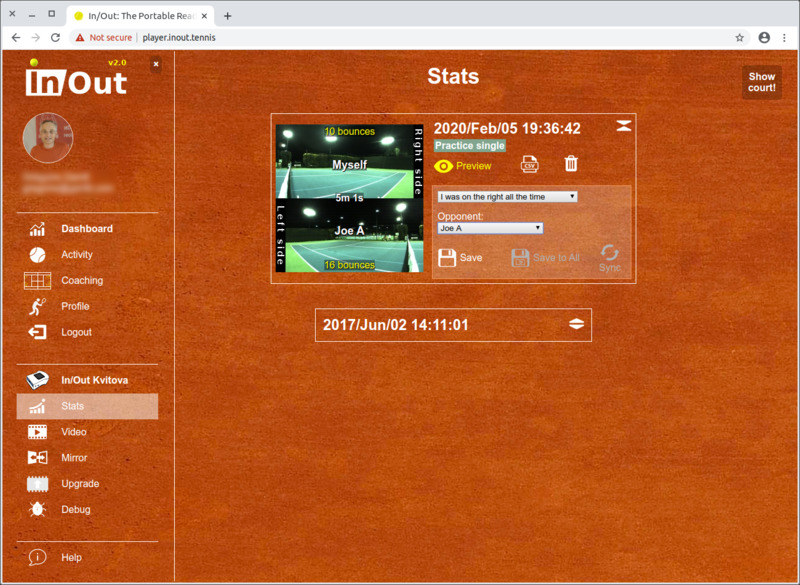
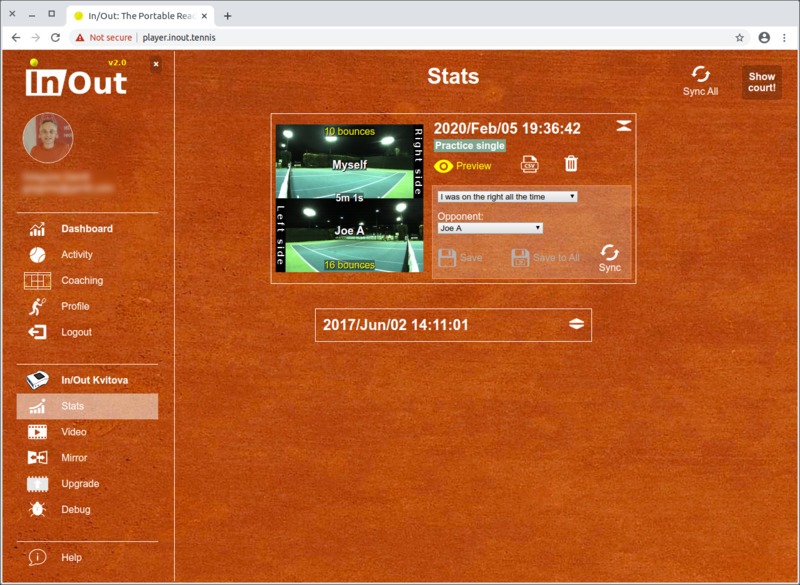
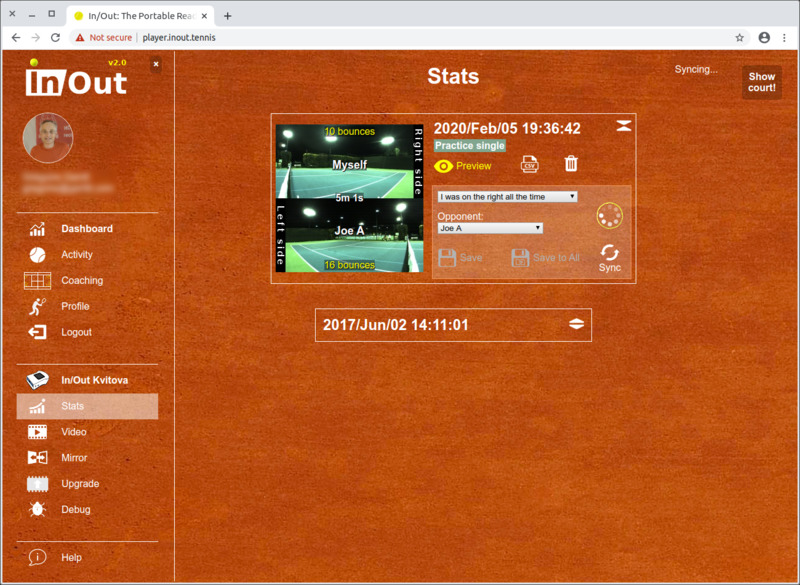
Please read this section for all information about Wi-Fi connection.
Synchronization in two steps
As shown on the following screenshots, first you need to associate your phone or PC to the In/Out Net Device hotspot. In/Out hotspot SSID is named from grand slam winners such as InOut-Kvitova in the example below. Then, you can edit the meta data of the session and launch the synchronization process. The session will be stored on the phone or PC. After getting Internet connectivity back on the phone or PC, you can upload the session to the cloud.
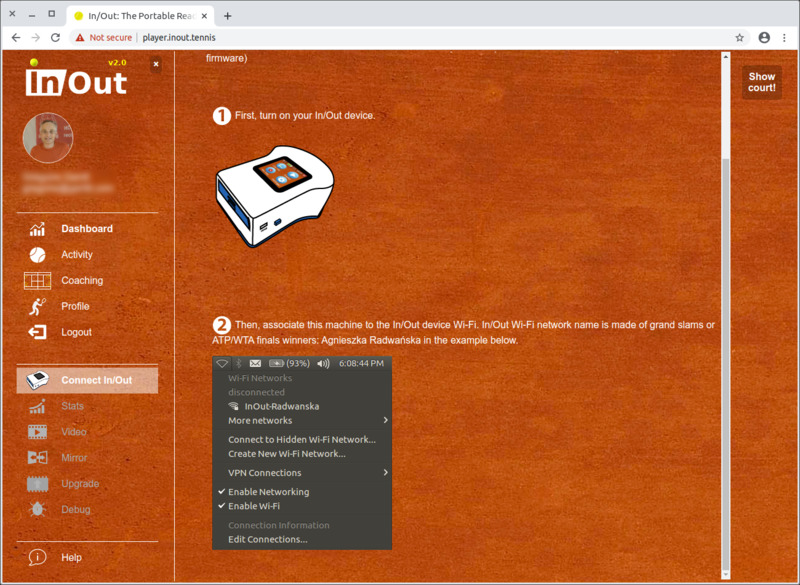
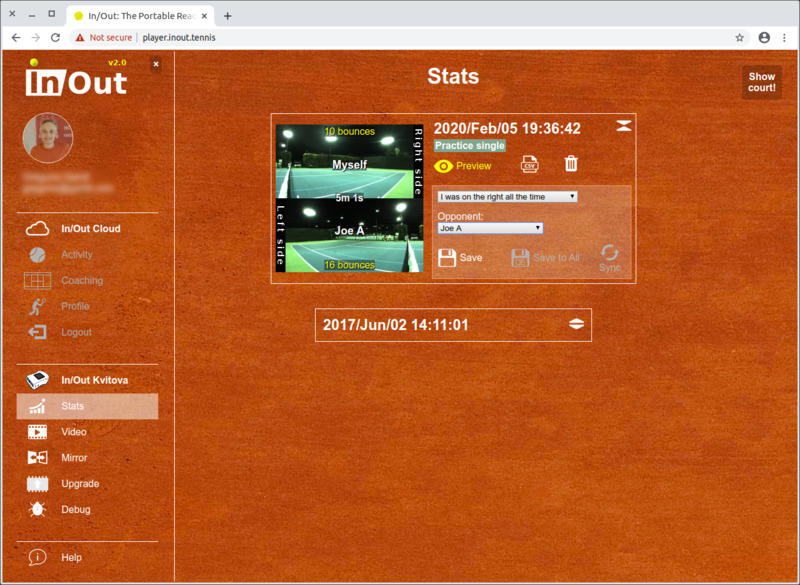
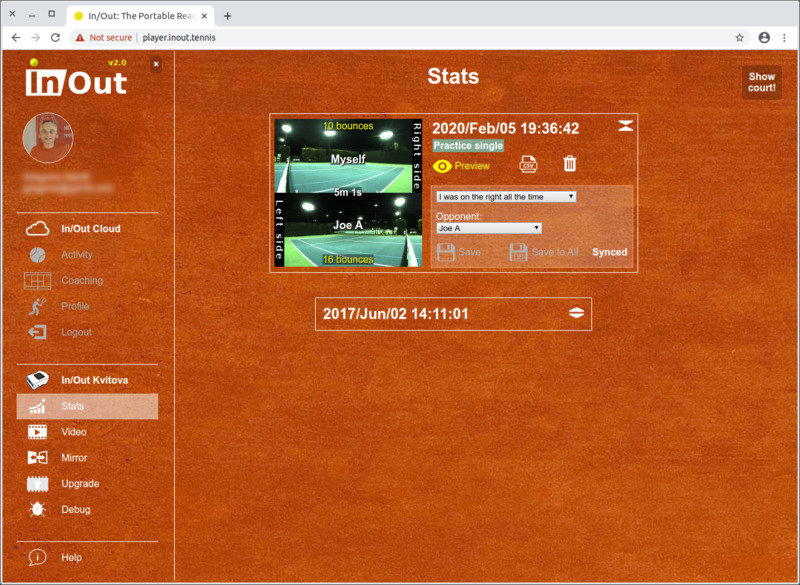
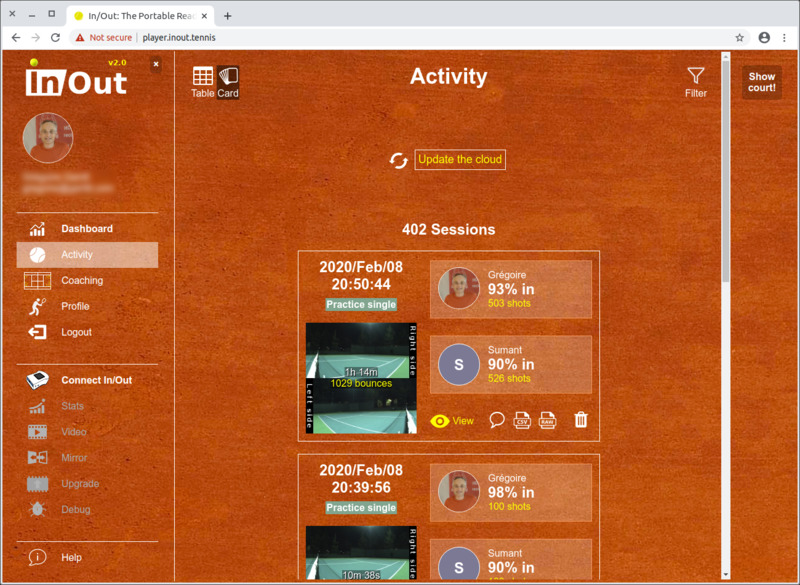
Please read this section for all information about Wi-Fi connection.