Common Questions
If you experience have a question about your In/Out experience, please first read those common questions and answers.
ON COURT
Here are some troubleshooting and common questions / answers regarding the experience on court.
Court not recognized
My court is not recognized by the device what should I do?
Read the On court setup page and also the Troubleshooting on court page.
Match mode
How do I setup the device for a match?
On the settings screen, choose the Match single or Match doubles.
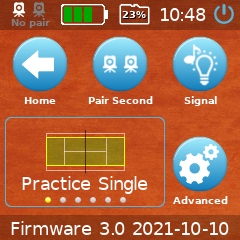
Switch side
Do I need to do anything when the players are switching sides?
In match mode, for linecalling, you don't need to do anything on the Net Device when you are switching sides. The Net Device automatically recognizes who is serving and on which ad/deuce side the receiver is waiting for the serve.
If you desire to import later the stats, you need to tell the device that the opponents have switched side - for stats purpose only. On the linecalling screen, press once on the vertical opponents labels. You can read more on the Clinic page.
Call review
How do I review a line call that has just been made?
On the Line Call UI, press anywhere on the court to see a video review of the ball bounce.
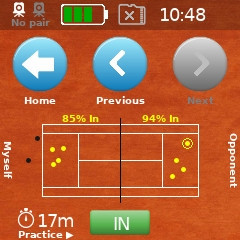
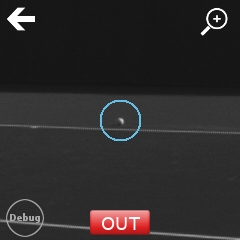
"Difficult" light conditions
How can I improve court recognition and ball detection with difficult light conditions?
The default light setting in the "Advanced" screen (bottom left corner) is automatic. The In/Out device will try to adjust to the light conditions - to be more precise, the device is adjusting independently the exposure of the cameras depending of the light environment.
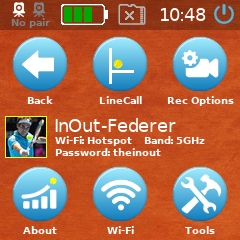
You can also force the light setting to normal and intense. Intense setting is when an "intense" source of light is in front of the camera. This is the case if you play with sun facing the cameras (early morning, late afternoon with camera facing the sun).

It's also the case if you play outdoor at night with four or six big light poles.

NET DEVICE
Here are some troubleshooting questions / answers regarding the Net Device:
Hardware revision
How do I know which hardware revision I have?
Visit this section to confirm the hardware revision of your Net Device.
Carry the device
How do I close the tennis ball with the device?
If you keep the smiley protector, you need to squeeze the device into the ball:
Black screen
The screen of the device remains black. What should I do?
Remove the battery and charge it for a few hours. Insert the battery and make sure it clips. Press the power button ON/OFF on the right. If the screen doesn't turn on and doesn't become white, open a support ticket with the "In/Out support team".
White screen
The screen of the device remains white. What should I do?
Remove the battery and charge it for a few hours. Insert the battery and make sure it clips. Press the power button ON/OFF on the right. If the screen turns on and remains white, you need to reinstall the firmware with microSD card. Read this section of the "Firmware Upgrade" page.
Infinite reboot
The device boots, shows the In/Out logo and then reboots forever. What should I do?
Your device is not broken but it is "software bricked" so you need to reinstall the firmware, booting from a microSD card. Read this section of the "Firmware Upgrade" page.
Firmware reset
How do I reset the firmware to the factory state?
Go to "Settings", then "Advanced Settings", "Tools" and select "Factory Reset" in the bottom right corner.
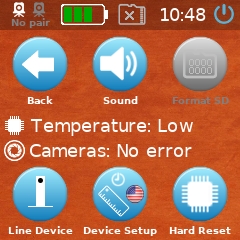
Carry the device
How do I close the tennis ball with the device?
If you keep the smiley protector, you need to squeeze the device into the ball:
Video quality
What is the quality of the videos?
Quality and resolution specifications for storing and streaming are the following:
- Storing two sides: H264 Baseline@4, MPEG-4 AAC, 1920x(720x2)=1920x1440 @ 45fps
- Storing one side: H264 Baseline@4, MPEG-4 AAC, 1920x1080 @ 45fps
- Storing one side slow motion: H264 Baseline@3, MPEG-4 AAC, 1504x540 @ 120fps
- Streaming two sides: H264 Baseline bitrate=5000000, 1920x(720x2)=1920x1440
- Streaming one side: H264 Baseline bitrate=5000000, 1920x1080
Video size
How long can I record videos? How much storage do I have and does it take?
You can record videos of both half-courts and the size of the video is around 1 MB for 1 second. The internal memory has a 3.5GB storage space. You could record around 1 hour of video in the internal storage. You can also insert any microSD card. The device will then record on the external microSD card. The same rule of size applies.
Video option
How do I record videos?
Red the video rec section of the Software page.
Transfer videos out of the internal storage
How do I transfer the videos out of the internal storage?
First, you can watch the video on a TV if you connect a microHDMI cable between the Net Device and a TV.
You can connect a PC or a Mac Wi-Fi to the device Hotspot (2.4GHz or 5GHz). Point a browser (Chrome is recommended) to http://player.inout.tennis. Click in the left menu on "Video". Download the video of your choice. It's recommended to be in Hotspot mode (and not in Client Internet mode) to get a faster local connection to the Net Device.
You can use a microUSB cable between the Net Device and a PC or a Mac. The Net Device will appear as an "Android device". The videos are listed and accessible in the video folder. You can drag and drop the videos from the Net Device to your computer.
Transfer videos out of the microSD card
How do I transfer the videos out of the microSD card?
If you had a microSD card inserted while recording a video, that video is on the microSD card. You can browse the content of the microSD card with a standard PC SD card reader. If you format the microSD card via the Tools screen, the format is exFat.
Everything mentioned in the previous question about the internal video storage also applies.
SSID name of the Wi-Fi Hotspot
How do I change the SSID name of the Wi-Fi Hotspot?
Since 2020-04-04, you can change the device name on the device itself in "Settings", "Advanced Settings", "Tools" and "Device Setup".
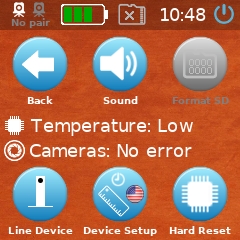
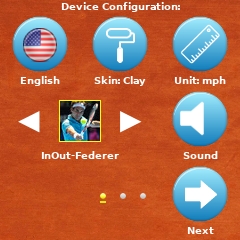
Connect a PC or a Mac Wi-Fi to the device HotSpot. Point a browser (Chrome is recommended) to http://player.inout.tennis. Click on "In/Out" and select a new name in the drop-down.
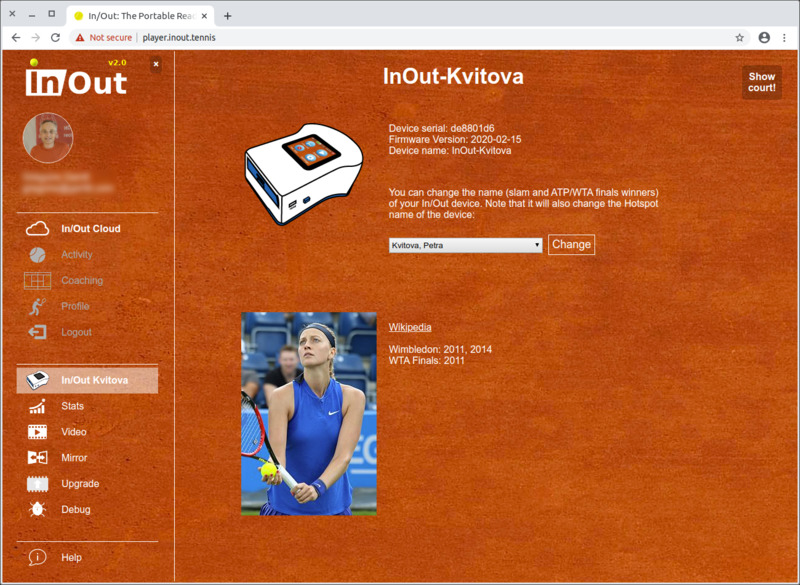
Power User mode
How do I access advanced features?
Go to "Settings", then "Advanced" and press 7 times in the middle of the Tools screen. You will be in power user mode. Read more about what you can do with the device in this advanced mode.
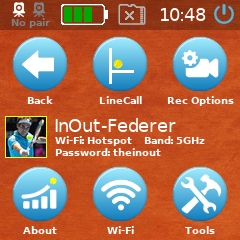
LINE DEVICE
Here are some troubleshooting questions / answers regarding the Line Device:
Hardware revision
How do I know which hardware revision I have?
Visit this section to confirm the hardware revision of your Line Device.
Updating firmware
How do I update the firmware of the Line Device?
Read the upgrade section of the Line Device page.
Close line calls
How are Line Device Calls signaled?
Read the linecalling section of the Line Device page.
Test the line device
How do I update the firmware of the Line Device?
You can independently test the Line Device as shown in this video on the Line Device page.
APP AND CLOUD
Here are some troubleshooting questions / answers regarding the App and cloud.
Associate device to the app
How do I associate the device with the App?
Turn on the device and note the SSID of the 5GHz Wi-Fi HotSpot of the In/Out Device. SSID name of the 5GHz Wi-Fi HotSpot of the device is derived from grand slam winners. In this case, this is Roger Federer.
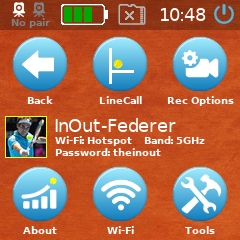
Associate your phone or tablet 5GHz Wi-Fi with the In/Out HotSpot. Wi-Fi password is theinout in one word, all small caps.
Important tip: The communication between the device and the Companion app is done over 5GHz Wi-Fi, the device being the Hotspot - the device is the "router" and you associate your phone or table to the device.
You can also connect the device to the Internet via your home router as explained in the cloud page.
Synchronizing stats
How do I sync stats between the device and the cloud?
Read the cloud page to follow the procedure to synchronize stats between the Net Device and the cloud.
Read the CSV or JSON file
How do I read the CSV or JSON file?
You can download the CSV or JSON raw data of your session from the cloud. Here is how the axis are defined.
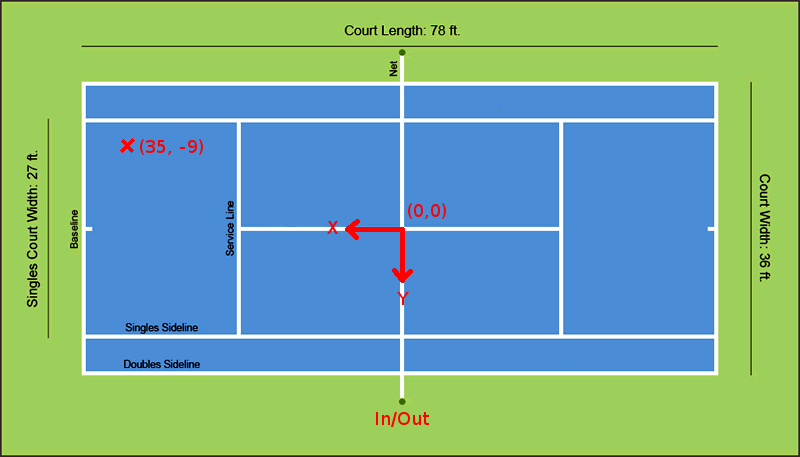
Screen too small
The screen is too small. What can I do?
Associate the device with a phone or a tablet and chose "Mirror" in the web interface or in the Android/iOS App.