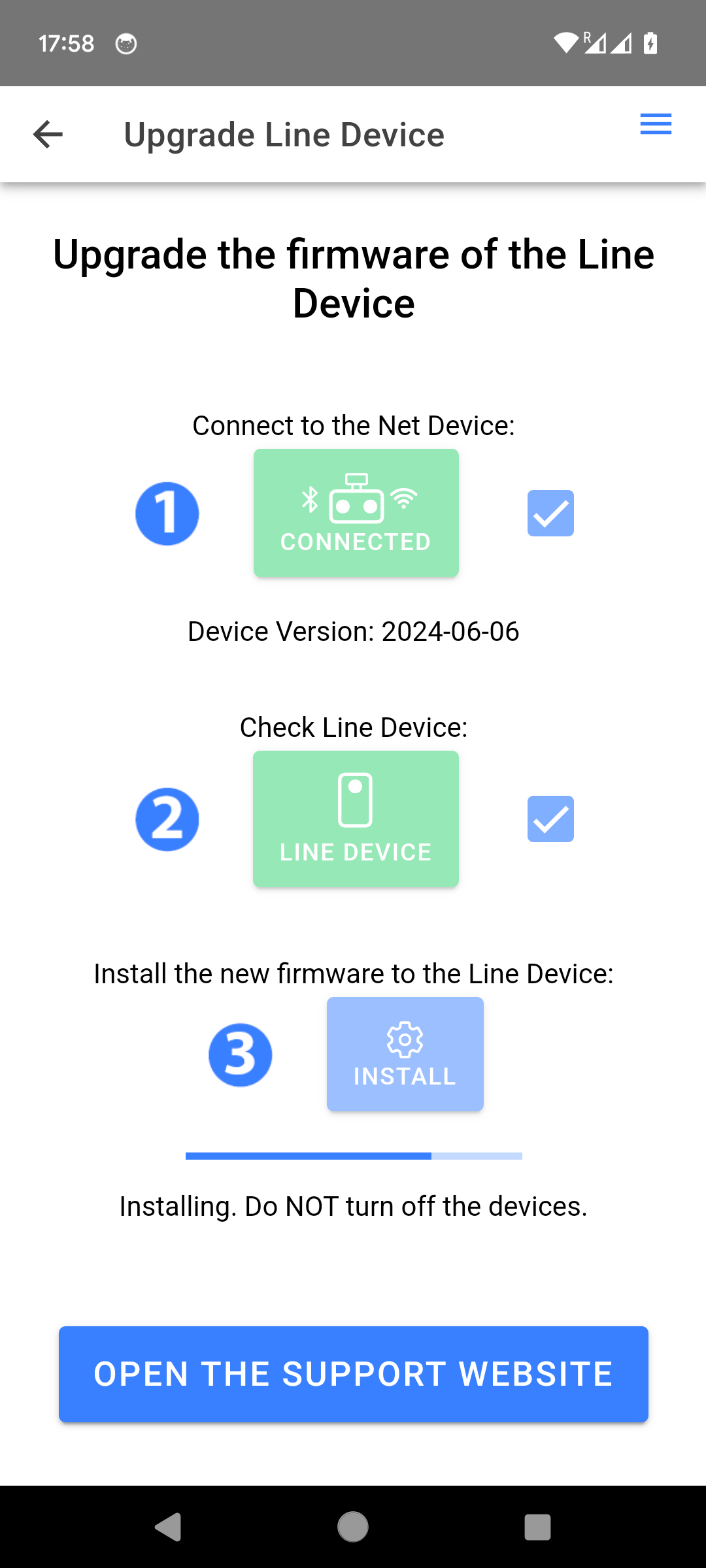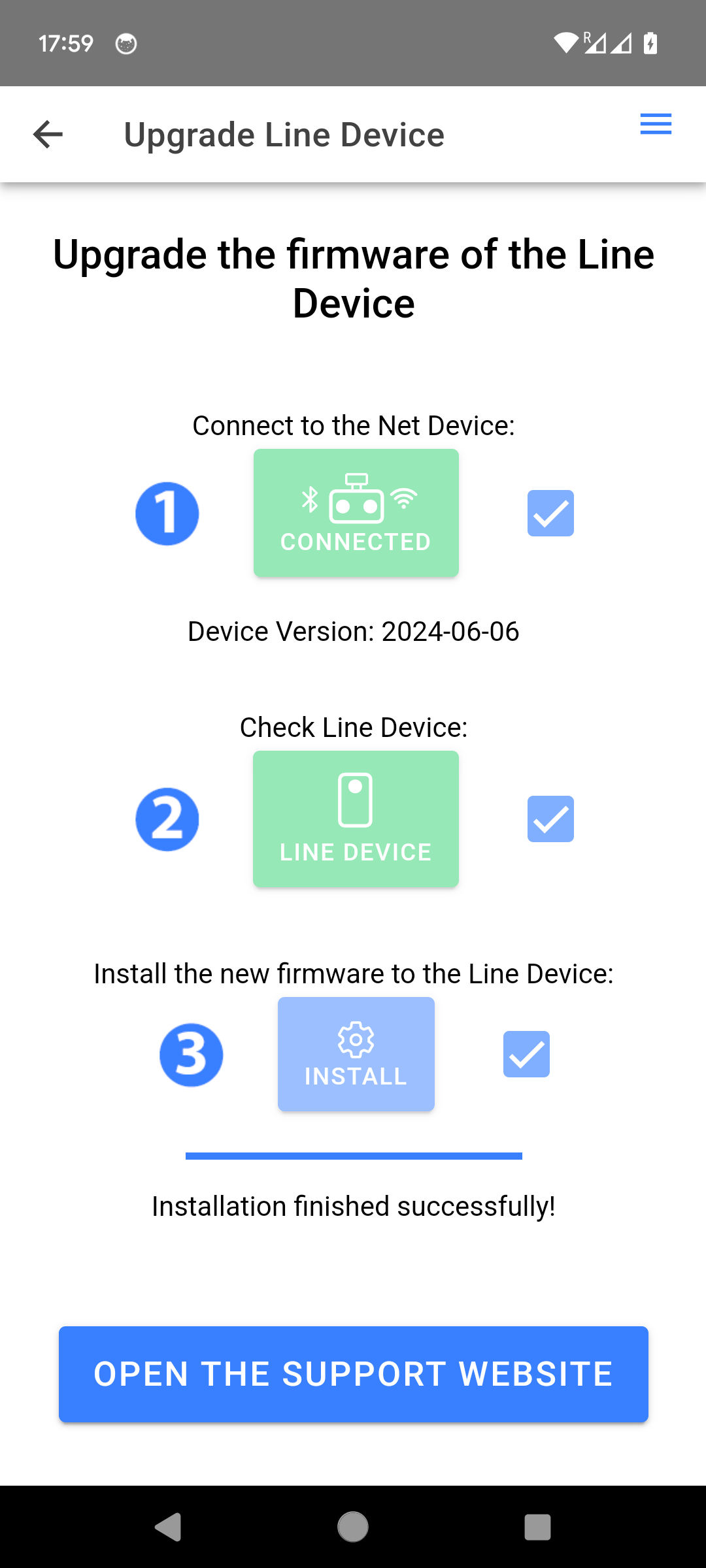Line Device v4.0
 For In/Out v3.0, please visit this page instead.
For In/Out v3.0, please visit this page instead.
This page has the latest up-to-date information about the Line Device. First, there is a quick setup guide for the Line Device in pdf format for the Line Device.
The Line Devices assists the Net Device(s) the same way the line umpires assist the chair umpire. It provides better accuracy to the In/Out system. The calls are still made and decided by the Net Device(s). The Net Device "inputs" the information sent by the Line Device.
The latest version of the Line Device firmware is 2025-08-08. You imperatively need the corresponding 2025-08-08 Net Device firmware, available here in order to flash the Line Device with the latest version. Read the last section "Firmware upgrade" at the bottom of this page for more information.
Hardware
The Line Device is composed of only one piece. It has an ON/OFF slide button and two side buttons to navigate the UI. There is no touchscreen.

At the bottom of the device, the anti-slippery pads can be rotated to get better stability especially in windy conditions. A rubber sleeve is added for better protection.


There are two hardware versions of the Line Device:
| Line Device | Info |
|---|---|
 |
V3.0 and V4.0 Shipping starting February 2021 and December 2024 Device is light blue. |
 |
V2.0 Shipping starting September 2019 Device is white. |
Tennis vs. Pickleball
You can put the Line Device in tennis (default) or pickleball mode. During boot, when the "Please Wait" screen is shown, press the two side buttons at the same time once. You will then be presented with the following screen:
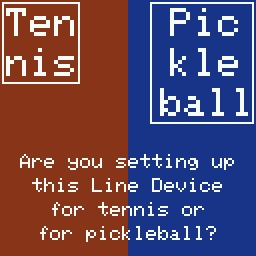
Chose your used sport. If pickleball is selected, the background screen will turn blue. You will also be presented by the next following screen:
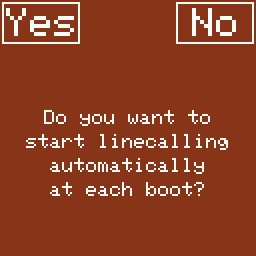
Chose "No" unless you have a fixed installation.
Software for baseline
You need to install the two line devices as shown here (see the next section for more information):
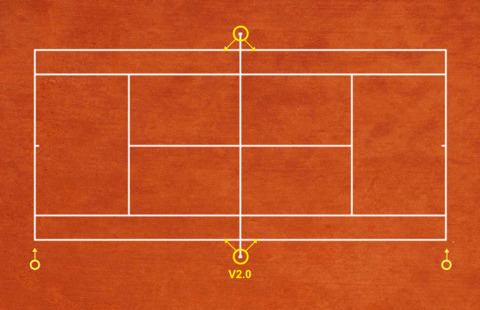
When the Line Device boots, a "Please Wait" screen is shown.
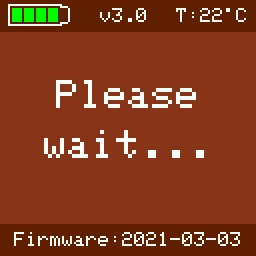
During the first 5 boots, the following information screen is shown:
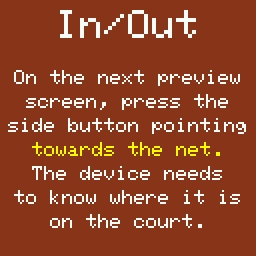
On the preview screen, align the device with the baseline and press the button that points towards the net.
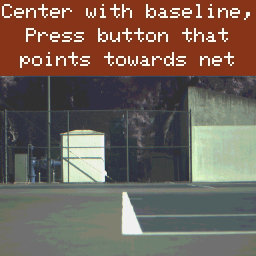
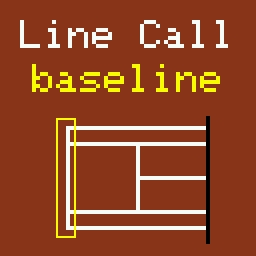
Court Installation with multiple Line Devices (baseline, sideline, serveline)
It's possible to use the Line Device on other lines including the sideline and the serveline parallel to the net. The "T" serveline is not supported for the moment. You can install the Line Devices in different configurations such as:
Configuration with 2 Line Devices
| 2 LINE DEVICES (SINGLE): Best configuration | 2 LINE DEVICES (SINGLE): Configuration OK |
|---|---|
| With only one v2.0 Net Device, put the Line Devices on the same side | This configuration is still OK (try to put the Line Devices in the back of the sun) |
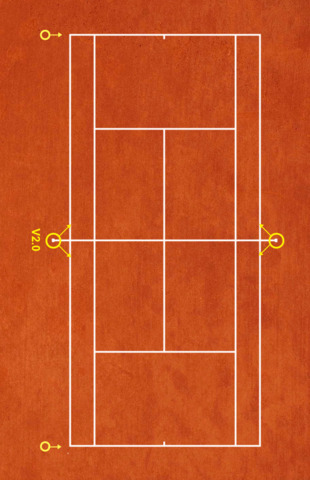 |
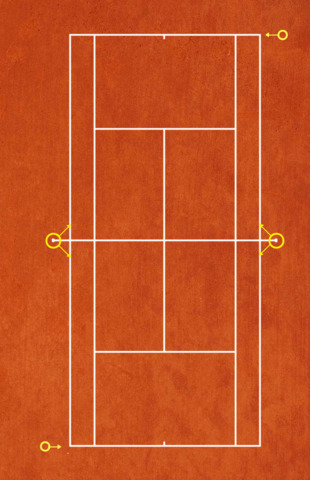 |
Configuration with 6 Line Devices for single
When there is more than 2 Line Devices, for instance 6 Line Devices, you can start covering the sidelines. You can either put the Line Device around the net or in the back against the fence.
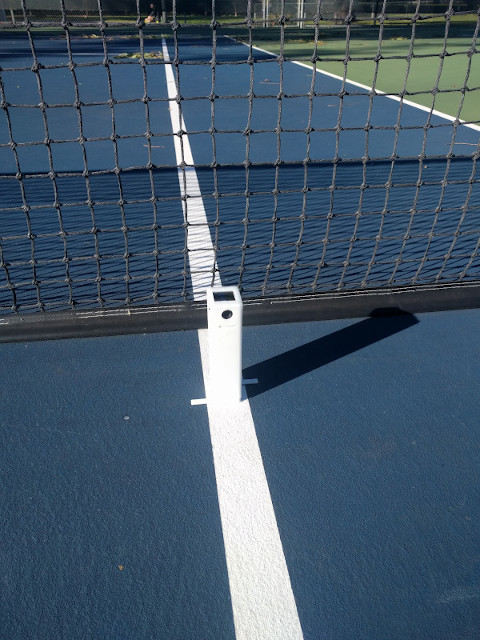

| 6 LINE DEVICES (SINGLE): Around the net | 6 LINE DEVICES (SINGLE): In the back |
|---|---|
| You can put the Line Devices around the net for the single side lines | You can put the Line Devices in the back for the single side lines |
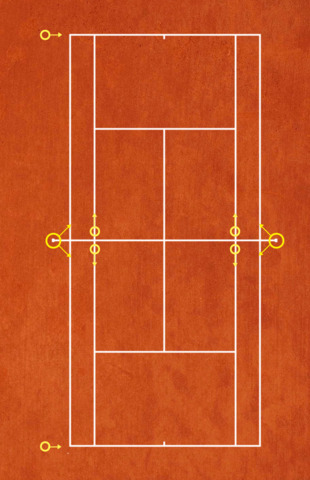 |
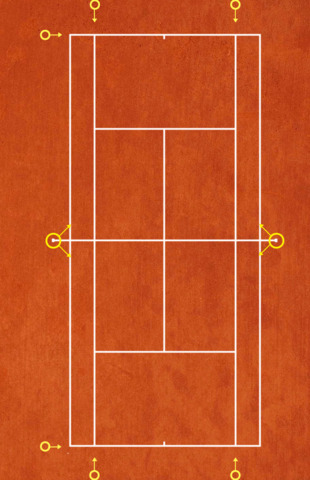 |
Configuration with 6 Line Devices for doubles
| 6 LINE DEVICES (DOUBLES): Around the net | 6 LINE DEVICES (DOUBLES): In the back |
|---|---|
| You can put the Line Devices around the net for the doubles side lines | You can put the Line Devices in the back for the doubles side lines |
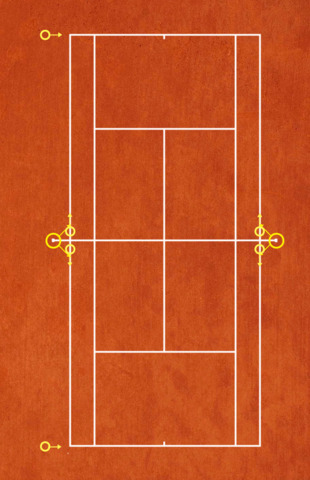 |
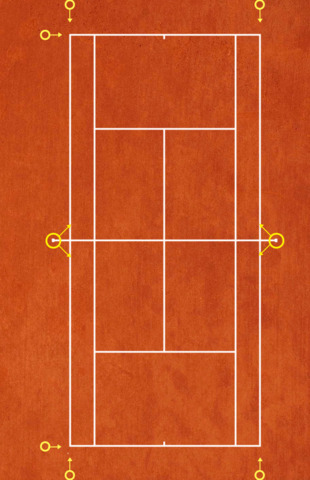 |
Configuration with 8 Line Devices for single
| 8 LINE DEVICES (SINGLE): Around the net | 8 LINE DEVICES (SINGLE): In the back |
|---|---|
| You can put the Line Devices around the net for the single side lines | You can put the Line Devices in the back for the single side lines |
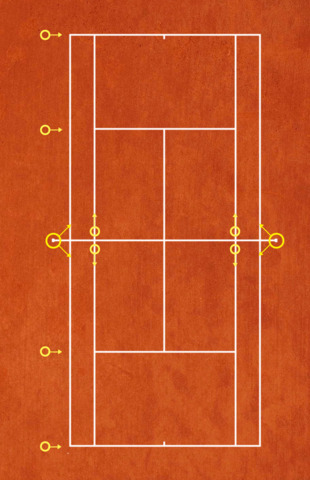 |
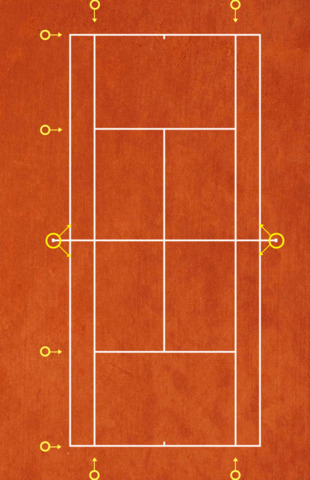 |
Configuration with 8 Line Devices for doubles
| 8 LINE DEVICES (DOUBLES): Around the net | 8 LINE DEVICES (DOUBLES): In the back |
|---|---|
| You can put the Line Devices around the net for the doubles side lines | You can put the Line Devices in the back for the doubles side lines |
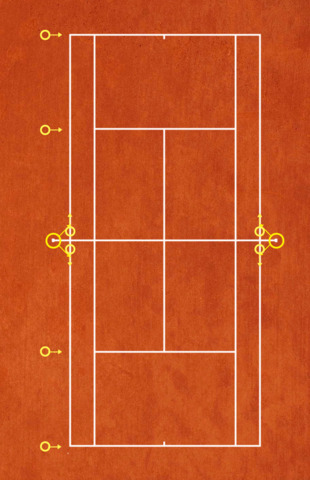 |
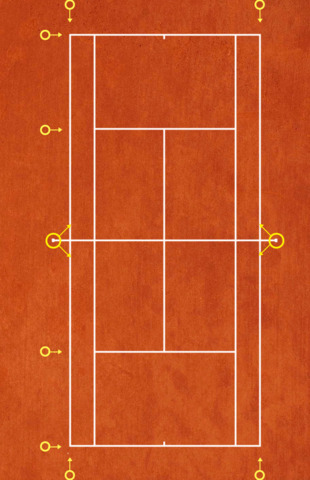 |
As you have probably understood, almost all configurations are possible as long as the Line Devices are aligned with the lines that you want to monitor. Here is an acceptable exemple:
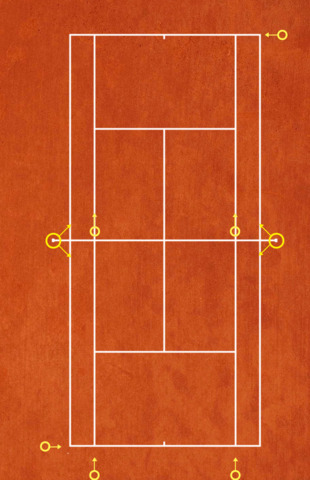
Software for other lines (sideline, serveline)
It's possible to use the Line Device on other lines including the sideline and the serveline parallel to the net. The "T" serveline is not supported for the moment. You can install the Line Devices in different configurations such as:
When the "Please Wait" screen is shown, press any button. At the next boot, it will be remembered that you pressed the button during that screen once.
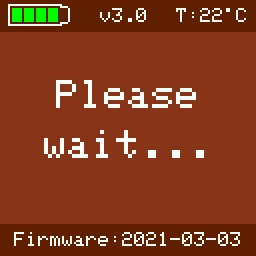
The device will ask you if it should be configured as sideline or other. Press the relevant side button.
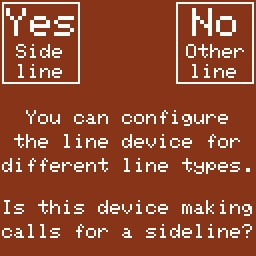
For sideline, the device will ask you if the device is located around the net or in the back of the court against the fence. Press the relevant side button.
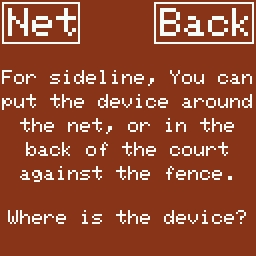
On the preview screen, align the device with the sideline and press the button that points towards the middle of the court.
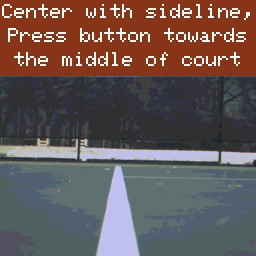

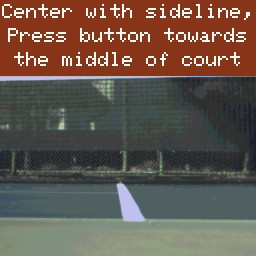

For other, the device will ask you if the device is located on a serveline or a baseline.
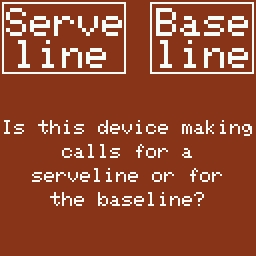
On the preview screen, align the device with the serveline and press the button that points towards the net.
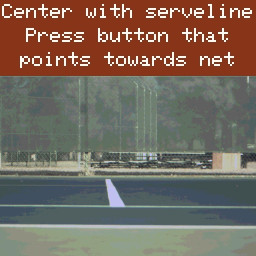
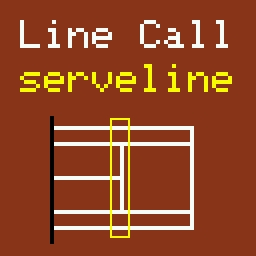
Firmware upgrade for pickleball only, via the smartphone App v4
For tennis, the firmware of the Line Device v4 doesn't need to be updated for the moment. There is no need to do this procedure for tennis. This procedure is required only for pickleball.
It's possible to upgrade the firmware of a device v4.0 via the smartphone App. Go to the "Upgrade Line Device" section via the top right menu in the App.
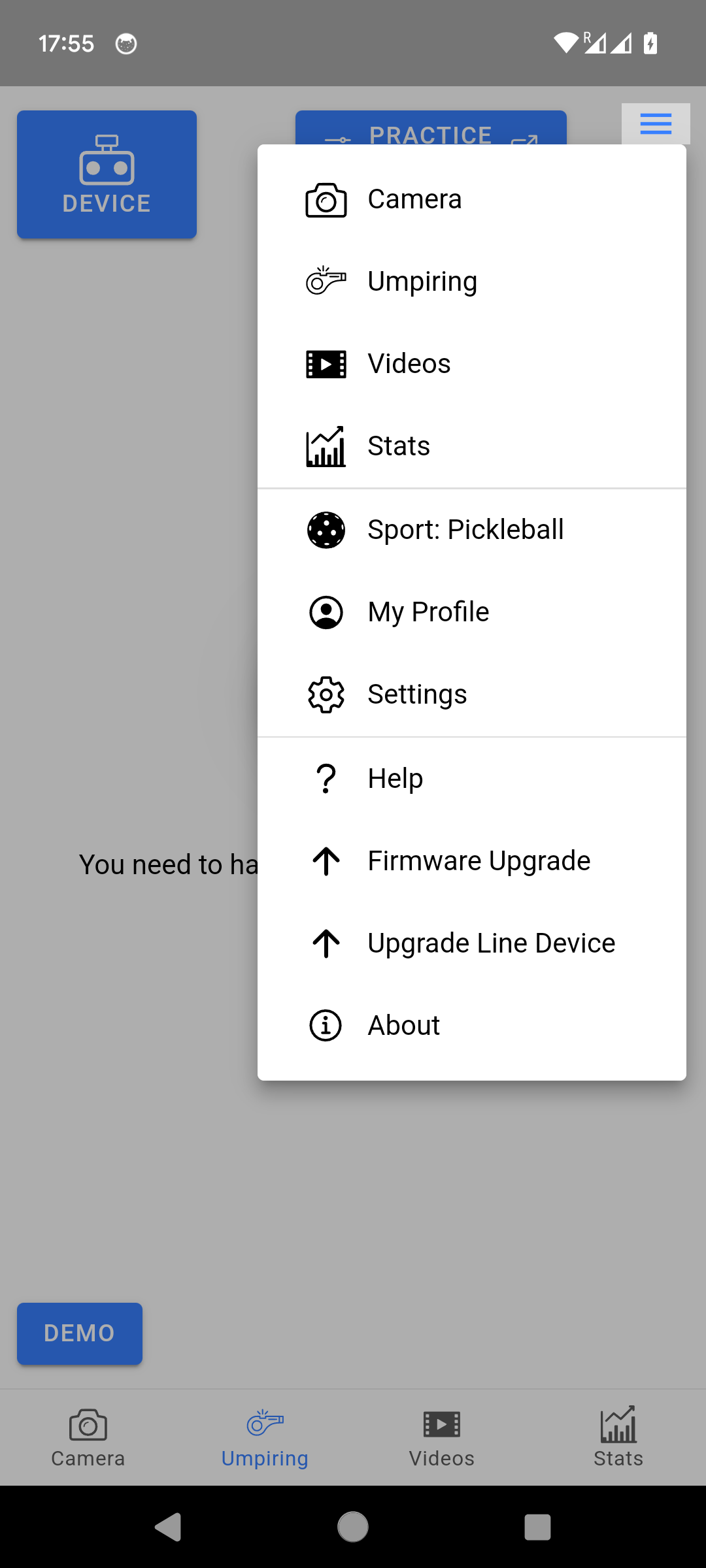
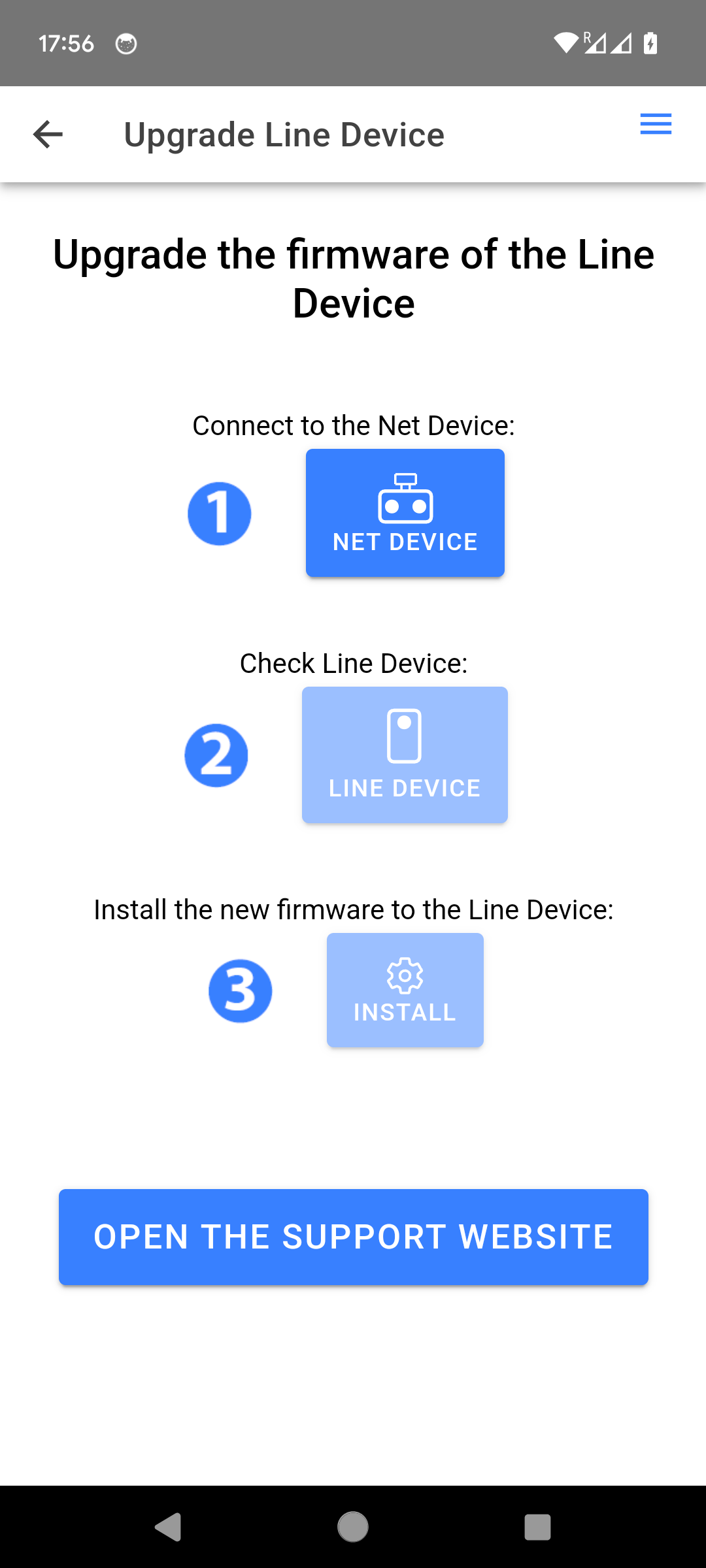
- 1) Click "Net Device" to connect to the Net Device.
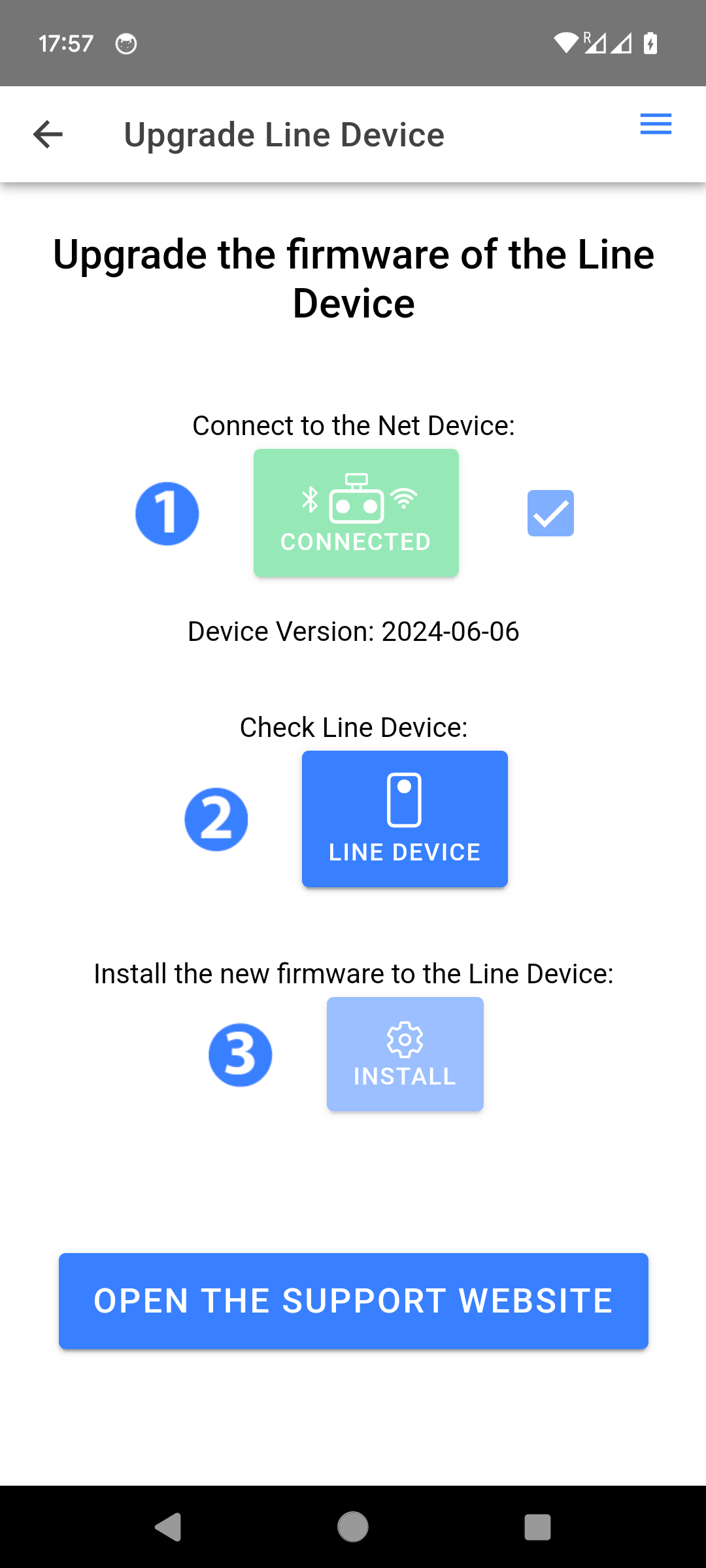
This page is to upgrade the Line Device but the upgrade firmware comes from the Net Device. This is why you need to connect to the Net Device.
- 2) Click "Line Device" to connect to the Line Device. The Line Device needs to be on.
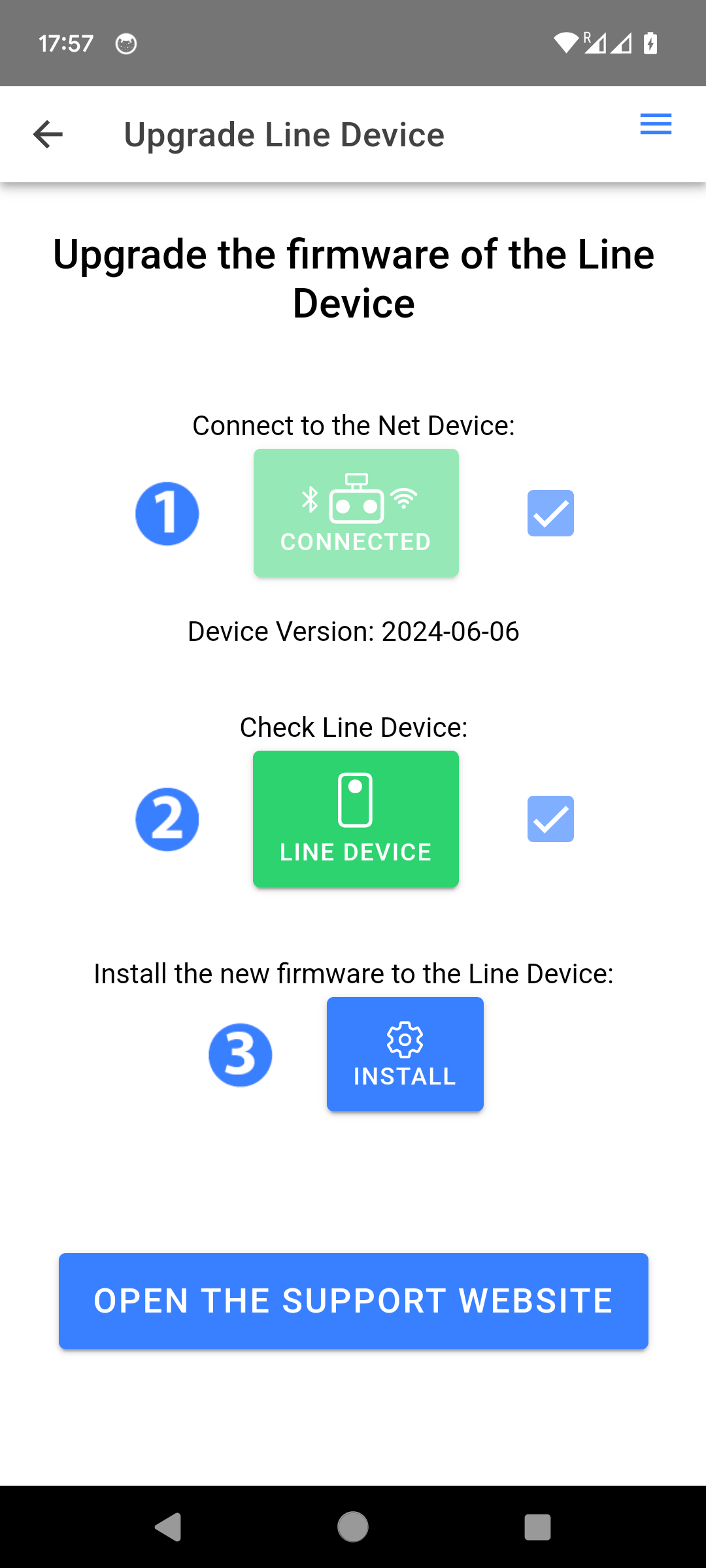
You can have multiples Line Devices started at the same time. They all will be upgraded at the same time.
- 3) Click "Install" to install the latest firmware to the Line Device (transmitted from the Net Device).